[HELP] Ender 3 Pro + Duet WiFi 2
-
800 sounds fine for the Ender, though some people find the motors noisy, so lowering the current a bit might help, though you're limited to 100ma steps and if you go too low you risk heavy axis like Y skipping steps. I wouldn't go lower than 600.
-
So I just printed a bed level print and it looks great. one thing that bothers me is that whenever I start the print it go into slow motion mode (all motors becomes extremely slow, but on the initial homing everything was fine, just when I sent the print). after the print I wanted to see if this continues and it is, every movement (no matter which axis) is slow. did the print itself had like instructions to move slow or something? I checked the config file and it looks okay.
-
@didi767 I bet you're using cura and the start gcode section has some commands that override your speed settings. Check there first.
-
Hey guys,
I don't see that my part cooling fan is turned on at any stage.
I tried to manually send a command to start it but nothing. I've connected it to the FAN0 on the board and it appears like this in the config:; Fans
M950 F0 C"fan0" Q500 ; create fan 0 on pin fan0 and set its frequency
M106 P0 C"Part Cooling" S0 H-1 ; set fan 0 name and value. Thermostatic control is turned off
M950 F1 C"fan1" Q500 ; create fan 1 on pin fan1 and set its frequency
M106 P1 C"Hot End" S1 H1 T45 ; set fan 1 name and value. Thermostatic control is turned on
M950 F2 C"fan2" Q500 ; create fan 2 on pin fan2 and set its frequency
M106 P2 S1 H1:0 T45 ; set fan 2 value. Thermostatic control is turned on -
What command did you send to start it?
M106 P0 S1 should do it.
Does the fan itself work if you connect it to the always on fan port?
-
@Phaedrux I tried that command, the problem was that the fan was faulty (maybe I burned it or something :))
I replaced it and it works now. but I have to manually turn it on when printing, doesn't it supposed to start automatically whenever I print?
trying the new configuration now with first print, looking good so far
-
@didi767 said in [HELP] Ender 3 Pro + Duet WiFi 2:
doesn't it supposed to start automatically whenever I print?
Can you post your gcode file so we can see if the slicer is trying to turn the fan on? Or can you search it for an M106 S command?
-
@Phaedrux So I guess it was something in the gcode. it did start from time to time. so the fan is okay.
I wanted to ask something else, so few prints have failed, at the end, and then i noticed that my first few layers are not really sticking to the bed so well, so I changed the bed to glass and did the bed leveling and changed the btlouch offset (which is 1.250, is that okay?) and still it seems like it doesn't really stick well, should I increase the bed temp? (currently it's 60).
I manually level the bed with the piece of paper method and then run the mesh compensation (also when I'm loading it, it gives me a warning message: "Warning: the height map was loaded when the current Z=0 datum was not determined probing. This may result in a height offset."so unfortunately no successful prints so far, hopefully you can help out. Thanks!!
-
So I just tried to print a bed leveling test and it doesn't really look good. in some corners the squares look great and in other the PLA didn't stick to the bed. Isn't the mesh compensation supposed to take care of this issue?
I also tried to fine tune the nozzle after the "G30 S-1" command as described in: https://duet3d.dozuki.com/Wiki/Test_and_calibrate_the_Z_probe#Section_Calibrate_the_Z_probe_trigger_heightAm I missing something?
-
@didi767 said in [HELP] Ender 3 Pro + Duet WiFi 2:
changed the btlouch offset (which is 1.250, is that okay?)
You should measure it. https://duet3d.dozuki.com/Wiki/Test_and_calibrate_the_Z_probe#Section_Calibrate_the_Z_probe_trigger_height
@didi767 said in [HELP] Ender 3 Pro + Duet WiFi 2:
"Warning: the height map was loaded when the current Z=0 datum was not determined probing. This may result in a height offset."
That's a bit of a problem. Post your current config.g, homeall, homez, and slicer start gcode so we can see what's happening at the start of the print. The error basically means that the heightmap was loaded before the bed has been probed with a G30.
-
-
from your homeall.g
G29 S1
G30 ; home Z by probing the bedmove the G29 S1 to the start g code of your slicer, after the G28
-
@Veti said in [HELP] Ender 3 Pro + Duet WiFi 2:
G29 S1
I tried, but it still doesn't print right

it seems like the nozzle is too high from the bed while printing. but I don't really understand, I thought that the mesh grid will solve this and adjust the height accordingly.
I'm assuming that no matter what, in different places I will get different trigger results for the probe (no matter how precise I manually level the bed) and the value I put in (currently is 1.140) still doesn't reflect while printing. I tried to increase it slowly but I don't see any difference -
I increased it to 1.350 and it looks a little bit better.
I followed the steps as I mentioned but I still don't understand the concept of the mesh grid, I don't see the compensation taking place (as we speak, I see that the print is ruined LOL, the second layer is all messed up...) I'm lost
oh.. and the center of the print (it's a grid of squares.. the bed leveling gcode) it looks amazing, but only in the center where I actually did the calibration of the bltouch with the Z offset, but that's obvious that it would be perfect, but the rest of the bed is not..
-
post a picture of your height map.
mesh grid does not compensate for a wrong z offset. it compensates for imperfections in your bed.
there are several reasons possible why the mesh grid might not be working as you would expect.
your probe x y offset is wrong.
gantry twisting, resulting in different trigger heights depending on position. -
After removing the G29 S1 from your homeall, you should probably re-home the printer and create a new heightmap.
Then in your slicer start gcode add the G29 S1 after the G28.
Have you calibrated your extruder yet? The perfect first layer is a combination of flow rate, nozzle distance, temperature, and bed surface.
You may want to go through this entire calibration guide.https://duet3d.dozuki.com/Guide/Ender+3+Pro+and+Duet+Maestro+Guide+Part+4:+Calibration/40
Then do a test print like this bedlevel_nozzle_0.4_200x200-0.3-0.8.stl
Make sure the bed is clean.
While that is printing you can adjust the Z height with baby stepping until the lines are cleanly sticking.
Then you can take that baby stepping value and use it to modify your G31 Z trigger height. A larger trigger height will move the nozzle closer to the bed, and vice versa.
-
 @Phaedrux said in [HELP] Ender 3 Pro + Duet WiFi 2:
G29 S1
Hey guys,
so this is the current config files and the height map
I went to Cura and added the G29 S1 after G28 Like you mentioned @Phaedrux
I went over the calibration again and modified it.
so I got 1.350 for the trigger offset, I'm assuming that I need to add few baby steps to make it lower, right? but can I configure that before the print? like getting the exact value I need to add?
about the STL file, it didn't let me slice it but I can use the other file, it's okay, right?[3_1607667515380_homez.g](Uploading 100%) [2_1607667515380_homeall.g](Uploading 100%) [1_1607667515379_config.g](Uploading 100%) [0_1607667515376_bed.g](Uploading 100%) -
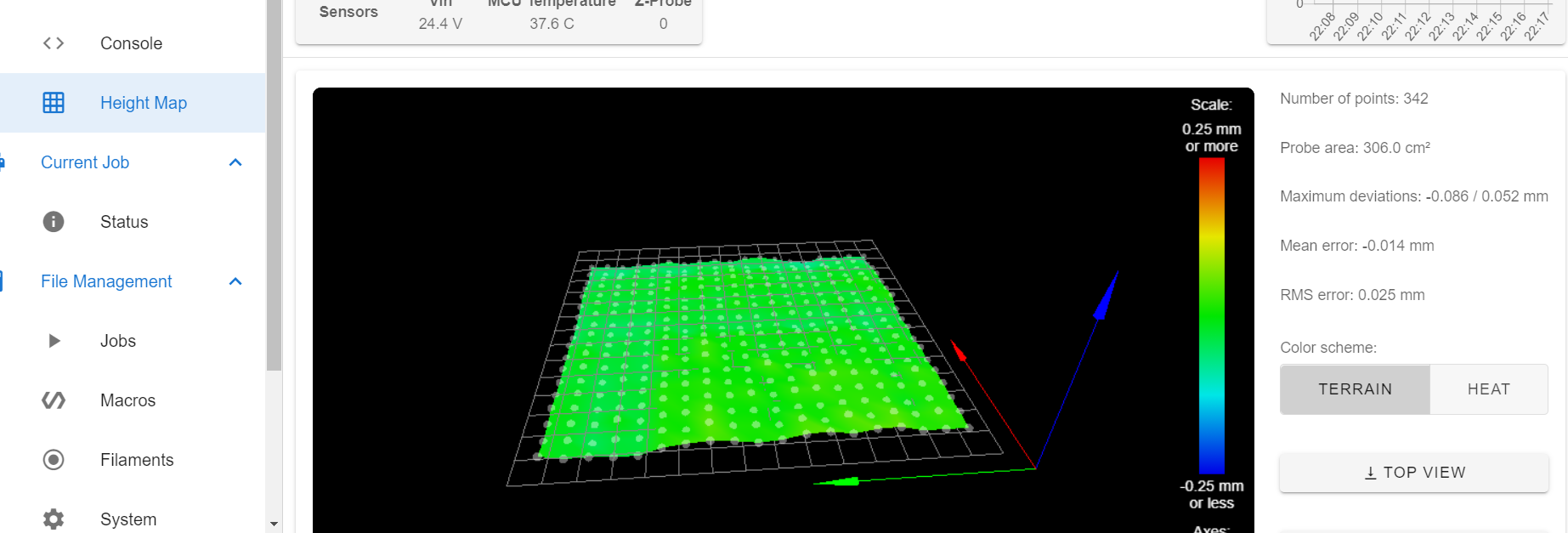
-
-
that bed is quite good.
you might get away with not using mesh bed leveling at all.