Simplify3D settings
-
@Danal on my Scara printer I have the 800X800 plane with zero in the center, the distal arm can turn like the Helios
the problem is that it turns only with G0 to move from one object to another (in this way it works correctly) while with G1 in moving from one object to another it creates problems -
Interesting... I almost said "G0 G1 identical with a few very narrow exceptions", and if I recall, certain Scara moves may be one of those exceptions.
I just built my first Scara device a few days ago. Absolutely fascinating journey.
Anyway, back to your Q: I have S3D, so let me give a look!
-
I don't see any way to get S3D to do this itself. It flatly does not use G0, ever.
I did find a possible way:
- Use two separate processes in S3D for the two pieces.
- When clicking "prepare to print", select the "Sequential Printing: Object-by-Object" button.
Generate the g-Code and save it. Once you have the file, use your choice of a really good text editor, or a PERL or Python script, or similar, to change:
; process Process2 ; feature inner perimeter G1 Z1.100 F6000 G1 X14.501 Y78.177 F6000 G1 Z0.600 F6000 G1 E0.0000 F2400 G92 E0.0000All the G1 between every occurance of "; process xxxxxx" and "G92", change those to G0.
-
@Danal in S3D i set {REPLACE"G1""G0"} -
Seems work properly, i wonder if change G1 in G0 could it cause any problems between print and travel speeds, or other problems? -
That would make every move a G0, which might be OK.
In Sublime text, or any editor that supports regex, a find string of:
^G1([\ .XYZF0123456789]*)$
And a replace string of:
G0\1
(In some regex engines, that replace would need to be G0$1).
Will change only lines beginning with G1 that also do NOT contain an "E". This assumes that lines that are extruding are building the object, and lines that are not extruding are 'travel', including between objects.
Anyway, lots of options once you get S3D to separate the objects.
-
@Danal ok, I would like to follow your advice, how i can set the Simplify3D
-
Remove all processes (lower circly)
Check ONE model at a time. (Upper circle) Add a process while that model is checked. Then repeat for each model.
The processes can (should) be based from the same profile... that is, they are really identical.

-
When you click "prepare to print", be sure BOTH (all) processes are higlighted (highlit?) by using the "select all".
Be sure and select "one at a time" radio button and make the "Max height..." something that your print head won't collide when printing the objects side-by-side separately. Smaller numbers waste time traveling between the objects. Larger numbers will eventually lead to a collision. Maybe start with two or three times your layer height.
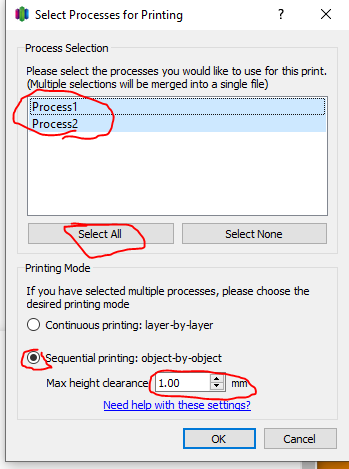
The preview will show you how it builds the objects, and you can look in the G-Code file for those "; process blah blah" comments if you want even more info.
Anyway, that file will now have the moves that build the objects, and the moves that travel between the objects, separate. So you can edit or script or whatever.
-
Another way to get duplicate separate processes: I just noticed you can "Ctl-C" then "Ctl-V" the processes in S3D. This truly ensures they are identical.
The dialog button to then "select model" for a process is INSIDE the process. Lower left, near the "advanced" button. Use that dialog to ensure process1 is model1, P2 M2, etc, etc. And/or, if you ever get crossed up when adding processes (easy to do), only this button that is within the process can fix the relationships.
-
@Danal I'm sorri, I never use Sublime Text...could you please tell me step by step what i have to do?
-
In sublime, do an "find replace" (or Ctl-H).
Put the strings in as shown. Be sure the "use regular expression" button is pushed (red circle). Then do a "Replace All".
