YAT wouldn't respond
-
well, you don't need a pi, but if you wanna use it, follow the above.
-
@monster said in YAT wouldn't respond:
Duet 3 connected to Pi 4
Good.
I'm at the moment trying to do what is said on this page:
https://duet3d.dozuki.com/Guide/1.)+Getting+Connected+to+your+Duet/7ALL of that is for Duet 2. Do not use this for Duet 3
More details on what is on and plugged.
Duet 3 powered by laptop
SD card that came with it is inserted ( there I have already sys/ dir with files)Inserted in the Duet? No. Unless you've formatted over it, the card that came with the Duet 3 is to go in the Pi, NOT the Duet. And you don't put /sys/ on this card. That will come later.
Eithernet plugged into Duet 3
This is not correct if you wish to run a Pi.
Pi 4 connected to Duet 3
Good.
In Pi I have SD card with Octoprint version of Linux (I guess that is irrelevant at this moment - I was told not to go for Octoprint anuway)
That will not work at all. Use Duet's image. Either the card you got with the hardware, or start here: https://duet3d.dozuki.com/Wiki/Getting_Started_With_Duet_3#Section_DuetPi to build a fresh card.
But I must say whole picture of setup isn't clear. If Duet 3 can do web, why did I need Pi?
Duet 3 can run stand alone, that is without a Pi, in which case the only way to connect to it is via ethernet. It does not do wireless when standalone.
Duet 3 can run with a Pi. In which case the Pi provides Wireless connectivity. And many other things in the future.
Neither I have a slightest idea what eventually should be running on Pi.
The link given above on how to build Duet's image for the Pi.
-
Note that @bearer and I are saying the same thing.
Pi is optional. If you do use it (and I recommend it), follow above instructions.
-
Huh!
Information...
Guys, I do want to use Pi. I was more like complaining that big picture of result (what does what) and way to get there isn't very clear

Now while I'm flashing another card with "DuetPi (with GUI)"
I've inserted SD that came with Duet into Pi and I able to see that it did get IP on my router Progress
Progress 
though that going with browser to that IP address doesn't get me anywhere. Is there a resource "What to do when Web UI is working?"
-
I forgot to mention
My Pi has no monitor for it - I kinda hopping to get things done remotely... -
@monster said in YAT wouldn't respond:
I do want to use Pi
I kinda hopping to get things done remotely...
No problem.
put a file called ssh on the FAT32 partition of the Raspberry Pi image. Justyou can log in with your favourite ssh client (putty if on windows).ssh, no extension. That enables the ssh server soWhen the image of your choice has been flashed, the Duet 3 can be connected to via the hostname "duet3". It comes preconfigured with mDNS enabled (via avahi), SSH activated and the standard credentials "pi" and "raspberry". To set up WiFi, you can edit "wpa_supplicant.conf" on the SD card (first partition).
if you need wireless network set up, you put another file on the card.
wpa_supplicant.confwith your country code and wifi details in it, example belowctrl_interface=DIR=/var/run/wpa_supplicant GROUP=netdev update_config=1 country=UK network={ ssid="your network name" psk="your network key" } -
@monster said in YAT wouldn't respond:
card with "DuetPi (with GUI)"
Current status is this:
 A - Original Duet card
A - Original Duet card
When this card is in Pi - I got Web UI working (uploaded config.g generated by https://configtool.reprapfirmware.org ), can't yet move any motor. B - Another SD card flashed with "DuetPi (with GUI)" and on top of that put file "ssh" in root, "wpa_supplicant.conf" in root.
B - Another SD card flashed with "DuetPi (with GUI)" and on top of that put file "ssh" in root, "wpa_supplicant.conf" in root.
When this card is in Pi - no IP address obtained from router...
I guess question of this topic is mostly solved - some way to connect is working

Thank you for your help!!!P.S. Do I upload all files that configtool.reprapfirmware.org made to Web UI??? All to root? Or "sys" dir to root? Or?
-
@monster said in YAT wouldn't respond:
hat put file "ssh" in root
The card etched from the image should have a 'boot' partition (B Boot, not R Root). The two files go in that partition, no subdirectories.
@monster said in YAT wouldn't respond:
P.S. Do I upload all files that configtool.reprapfirmware.org made to Web UI??? All to root? Or "sys" dir to root? Or?
DO NOT UNZIP
Just upload the zip file itself via the "system" tab, "upload system files" button.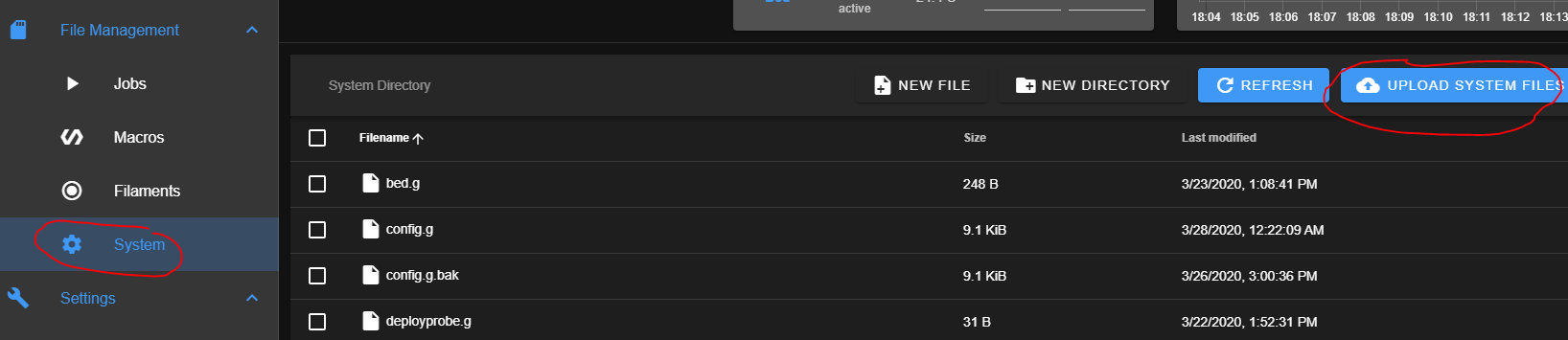
-
@monster said in YAT wouldn't respond:
A - Original Duet card
B - Another SD card flashed with "DuetPi (with GUI)"the simple solution is use card A; although they should be the same; and not need the ssh file (unless you use a vanilla raspbian image). and if card A worked without wpa_supplicant.conf I'm guessing you're not using wifi?
That the motors don't move is probaly down to configuration, as they won't move until homed.
(you can override with
https://duet3d.dozuki.com/Wiki/Gcode#Section_M564_Limit_axes
https://duet3d.dozuki.com/Wiki/Gcode#Section_G92_Set_Position
https://duet3d.dozuki.com/Wiki/Gcode#Section_G0_G1_Move (G0 H2) ) -
@bearer said in YAT wouldn't respond:
@monster said in YAT wouldn't respond:
A - Original Duet card
B - Another SD card flashed with "DuetPi (with GUI)"the simple solution is use card A; although they should be the same; and not need the ssh file (unless you use a vanilla raspbian image). and if card A worked without wpa_supplicant.conf I'm guessing you're not using wifi?
I would like to use WiFi! As this extra eithernet wire is... is an extra wire

That the motors don't move is probaly down to configuration, as they won't move until homed.
(you can override with
https://duet3d.dozuki.com/Wiki/Gcode#Section_M564_Limit_axes
https://duet3d.dozuki.com/Wiki/Gcode#Section_G92_Set_Position
https://duet3d.dozuki.com/Wiki/Gcode#Section_G0_G1_Move (G0 H2) )Yes, when I attempt to use UI to move the motors it says that nothing is homed. And I guess in order to home axis's I'd need to marry end stops with their motors/axis's, right? Last night I was trying to find how - failed

Thank you for links - I'll study them today!
-
@monster said in YAT wouldn't respond:
I would like to use WiFi!
if you can log in using ethernet just run
sudo raspi-configas it may be simpler than to edit/etc/wpa_supplicant/wpa_supplicant.confotherwise you'll just need to put the file on the correct partition, there should be a config.txt file on the correct partition (along with a bunch other files bcm27* and so on) -
@monster said in YAT wouldn't respond:
And I guess in order to home axis's I'd need to marry end stops with their motors/axis's, right?
correct
https://duet3d.dozuki.com/Wiki/Connecting_endstop_switches -
@bearer said in YAT wouldn't respond:
sudo raspi-config
A recall from yesterday.
Yesterday I've tried that - I get from config tool:"Could not communicate with wpa_supplicant"Tried again now - same result.
Then I used way of pain (AKA vim)
 to edit
to edit/etc/wpa_supplicant/wpa_supplicant.confthen rebooted, still no WIFI connection.
Obviously this is about partitions that you referred about. I must admit I'm not fully understand neither linux architecture not filesystem of it. -
@Danal said in YAT wouldn't respond:
@monster said in YAT wouldn't respond:
hat put file "ssh" in root
The card etched from the image should have a 'boot' partition (B Boot, not R Root). The two files go in that partition, no subdirectories.
@monster said in YAT wouldn't respond:
P.S. Do I upload all files that configtool.reprapfirmware.org made to Web UI??? All to root? Or "sys" dir to root? Or?
DO NOT UNZIP
Just upload the zip file itself via the "system" tab, "upload system files" button.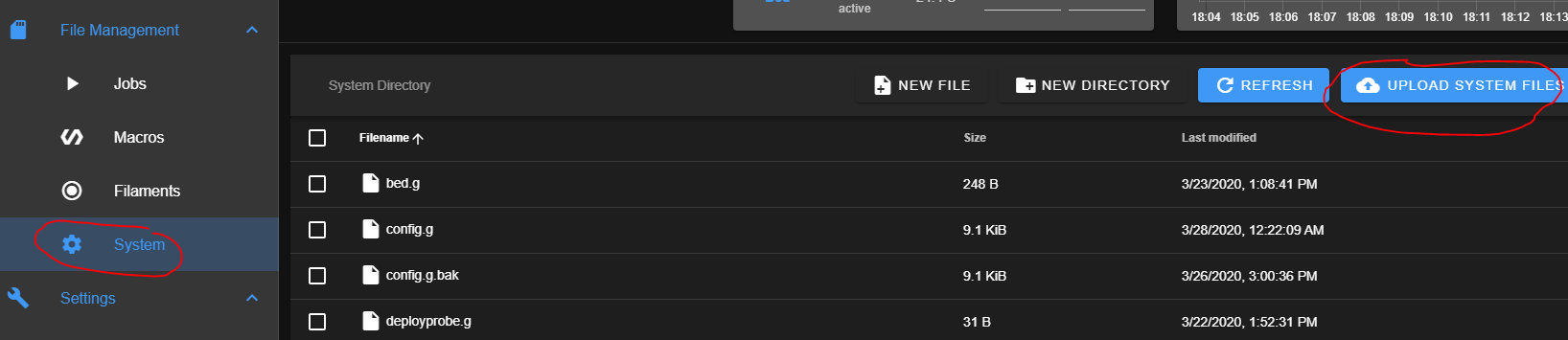
Done that! Thank you!
-
@monster said in YAT wouldn't respond:
"Could not communicate with wpa_supplicant"
could be a lacking country code is preventing it bringing up the wifi interface (the country code is there for regulatory approval, no code, no wifi to, avoid using channels outside local regulatory approvals)
-
@monster said in YAT wouldn't respond:
Then I used way of pain (AKA vim) to edit
/etc/wpa_supplicant/wpa_supplicant.confnanois a bit more user friendly ifviis troublesomesuspect the content is either wrong or incomplete.
i'd try the below, then
sudo raspi-configafter rebooting.cat << EOF | sudo tee -a /etc/wpa_supplicant/wpa_supplicant.conf ctrl_interface=DIR=/var/run/wpa_supplicant GROUP=netdev update_config=1 country=UK EOF -
@bearer said in YAT wouldn't respond:
@monster said in YAT wouldn't respond:
"Could not communicate with wpa_supplicant"
could be a lacking country code is preventing it bringing up the wifi interface (the country code is there for regulatory approval, no code, no wifi to, avoid using channels outside local regulatory approvals)
Ahaa

True, my region settings were unchanged.
But still
If i go to config / P4 (Localization Options) / I4 (Change Wifi country) I still get:Could not communicate with wpa_supplicant -
@bearer said in YAT wouldn't respond:
@monster said in YAT wouldn't respond:
Then I used way of pain (AKA vim) to edit
/etc/wpa_supplicant/wpa_supplicant.confnanois a bit more user friendly ifviis troublesomesuspect the content is either wrong or incomplete.
i'd try the below, then
sudo raspi-configafter rebooting.cat << EOF | sudo tee -a /etc/wpa_supplicant/wpa_supplicant.conf ctrl_interface=DIR=/var/run/wpa_supplicant GROUP=netdev update_config=1 country=UK EOFManually edited country setting - no changes.
-
hmm, something is amiss; still not sure why there is a difference.
given you have ethernet access you could use something like ngrok to get someone you trust to have a look at it for you. if its still unresolved tomorrow I could take a look (although providing access, and ultimately root access, to random strangers on the internet
isisn't something i'd reccomend) -
Yeah, this is really odd. If the SD was built from an image, the WPA stuff should work.
Depending on what you want to do... you might consider building an SD again, starting from the Duet image. Once you've done it at least once, it goes pretty quickly.
These are my self-notes for building a new card. Anything that does not start with a # is a potential copy/paste:
# Get your Pi booted and on your network: # Download image (not lite) from https://duet3d.dozuki.com/Wiki/Getting_Started_With_Duet_3#Section_DuetPi # Do not unzip it. # Etch image to SD card. (search google for balena etcher) # Ignore windows error messages for the next drive letter after your SD. DO NOT format. # On the SD card, edit wpa_supplicant.conf for your network # On the SD card, create a file named 'ssh'. Empty is fine. # Insert SD in Pi and power up. First boot takes an extra minute or two. # Find IP address (varies a lot by router) or try "duet3.local" # From your PC, enter: ssh pi@x.x.x.x # Default password is raspberry CHANGE IT after you connect for the first time! # From the Pi command prompt: passwd #You now have a running Pi, but it is not completely built # to run a Duet 3 printer yet. #Set up OS options for Duet Software Framework: sudo raspi-config # Navigate to 5 interface options, then P4 SPI, and 5 again, P3 VNC # Verify via ls /dev/spidev* # Look for /dev/spidev0.0 # You may also wish to set country, time zone, etc. with raspi-config # Now complete setup for duetsoftwareframework. wget -q https://pkg.duet3d.com/duet3d.gpg wget -q https://pkg.duet3d.com/duet3d-unstable.list sudo mv duet3d.gpg /etc/apt/trusted.gpg.d/ sudo mv duet3d-unstable.list /etc/apt/sources.list.d/duet3d-unstable.list sudo chown root:root /etc/apt/trusted.gpg.d/duet3d.gpg sudo chown root:root /etc/apt/sources.list.d/duet3d-unstable.list sudo apt-get update sudo apt-get install apt-transport-https sudo apt-get install duetsoftwareframework # Verify you can connect to DWC via web server. # If you have configuration files (config.g, tool macros, etc) use DWC to upload them now. # Update the Pi itself: sudo apt-get update sudo apt-get upgrade (this may take 15 to 60 minutes) # Reboot is not absolutely required... but... sudo reboot ######################################### # End of required install for Duet 3 Pi # #########################################