Fans don't turn on/work
-
After having installed my duet wifi board in my printer. I then go to start a test print to make sure that the printer is working. Once the print has started the fans don't turn on and won't be on for the prints run time. Is there anything that I can change in the config.g file to get it to work and have the fans running?
-
What board are you using?
How do you have the fans wired?
How is the fan voltage selection jumper fitted?
What do you have in your config.g to configure the fans?https://duet3d.dozuki.com/Wiki/Connecting_and_configuring_fans
-
I am using a duet 2 wifi board. I have the part cooling fan going into fan port 1, the hotend cooling fan going into fan port 0. Explain what you mean about the fan voltage selection jumper.
; Configuration file for Duet WiFi (firmware version 1.21) ; executed by the firmware on start-up ; ; generated by RepRapFirmware Configuration Tool v2.1.8 on Sun Apr 12 2020 18:32:22 GMT-0400 (Eastern Daylight Time) ; General preferences G90 ; send absolute coordinates... M83 ; ...but relative extruder moves M550 P"My Printer" ; set printer name ; Network M552 S1 ; enable network M586 P0 S1 ; enable HTTP M586 P1 S0 ; disable FTP M586 P2 S0 ; disable Telnet ; Drives M569 P0 S0 ; physical drive 0 goes backwards M569 P1 S0 ; physical drive 1 goes backwards M569 P2 S0 ; physical drive 2 goes backwards M569 P3 S0 ; physical drive 3 goes backwards M584 X0 Y1 Z2 E3 ; set drive mapping M350 X16 Y16 Z16 E16 I1 ; configure microstepping with interpolation M92 X80.00 Y80.00 Z400.00 E741.00 ; set steps per mm M566 X600.00 Y600.00 Z60.00 E300.00 ; set maximum instantaneous speed changes (mm/min) M203 X9000.00 Y9000.00 Z600.00 E6000.00 ; set maximum speeds (mm/min) M201 X500.00 Y500.00 Z120.00 E5000.00 ; set accelerations (mm/s^2) M906 X800 Y800 Z800 E900 I30 ; set motor currents (mA) and motor idle factor in per cent M84 S30 ; Set idle timeout ; Axis Limits M208 X0 Y0 Z0 S1 ; set axis minima M208 X235 Y235 Z260 S0 ; set axis maxima ; Endstops M574 X1 Y1 Z1 S1 ; set active high endstops ; Z-Probe M558 P0 H5 F120 T6000 ; disable Z probe but set dive height, probe speed and travel speed M557 X10:220 Y10:220 S20 ; define mesh grid ; Heaters M305 P0 T98801 B4185 R4700 ; set thermistor + ADC parameters for heater 0 M143 H0 S85 ; set temperature limit for heater 0 to 85C M305 P1 T98801 B4185 R4700 ; set thermistor + ADC parameters for heater 1 M143 H1 S255 ; set temperature limit for heater 1 to 255C ; Fans M106 P0 S0 I0 F20 H-1 ; set fan 0 value, PWM signal inversion and frequency. Thermostatic control is turned off M106 P1 S0 I0 F20 H1 T45 ; set fan 1 value, PWM signal inversion and frequency. Thermostatic control is turned on M106 P2 S0 I0 F20 H1:0 T45 ; set fan 2 value, PWM signal inversion and frequency. Thermostatic control is turned on ; Tools M563 P0 S"Hotend" D0 H1 F0 ; define tool 0 G10 P0 X0 Y0 Z0 ; set tool 0 axis offsets G10 P0 R0 S0 ; set initial tool 0 active and standby temperatures to 0C ; Custom settings are not defined ; Miscellaneous M501 ; load saved parameters from non-volatile memory M911 S21 R23 P"M913 X0 Y0 G91 M83 G1 Z3 E-5 F1000" ; set voltage thresholds and actions to run on power loss T0 ; select first tool -
Swap your fan0 and fan1 at the connector. That should help.
The fan voltage jumper selects if the fans get 5v or vin. See the link I posted.
-
Ok, thanks for the help. Will do
-
So I went through all the steps that you told me to do in the last response but the fans still won't cycle on when I just try to move the slider for controlling the fans in the web control.
-
Based on your config, and having part cooling plugged into Fan0, only the part cooling fan should be controllable by the slider. Fan1 and Fan2 are thermostatically controlled and will not show up in the sliders.
Can you confirm that your config is still the same as posted above and that you have the part cooling fan plugged into Fan0?
Can you confirm which position the fan voltage select jumper is connected to?
Does the hotend fan turn on when the temperature passes 45c?
Can you post a close up well lit photo of the fan connector area of the board?
Have you verified that the Fan fuse is intact?
Have you tested the fans with the always on fan port?
-
- The hotend fan does not turn on when the temperature passes 40c
- Yes I have verified the fan fuse is intact
- I have also tried testing using the always on port.


-
@Asabol said in Fans don't turn on/work:
; Configuration file for Duet WiFi (firmware version 1.21) ; executed by the firmware on start-up ; ; generated by RepRapFirmware Configuration Tool v2.1.8 on Sun Apr 12 2020 18:32:22 GMT-0400 (Eastern Daylight Time) ; General preferences G90 ; send absolute coordinates... M83 ; ...but relative extruder moves M550 P"My Printer" ; set printer name ; Network M552 S1 ; enable network M586 P0 S1 ; enable HTTP M586 P1 S0 ; disable FTP M586 P2 S0 ; disable Telnet ; Drives M569 P0 S0 ; physical drive 0 goes backwards M569 P1 S0 ; physical drive 1 goes backwards M569 P2 S0 ; physical drive 2 goes backwards M569 P3 S0 ; physical drive 3 goes backwards M584 X0 Y1 Z2 E3 ; set drive mapping M350 X16 Y16 Z16 E16 I1 ; configure microstepping with interpolation M92 X80.00 Y80.00 Z400.00 E741.00 ; set steps per mm M566 X600.00 Y600.00 Z60.00 E300.00 ; set maximum instantaneous speed changes (mm/min) M203 X9000.00 Y9000.00 Z600.00 E6000.00 ; set maximum speeds (mm/min) M201 X500.00 Y500.00 Z120.00 E5000.00 ; set accelerations (mm/s^2) M906 X800 Y800 Z800 E900 I30 ; set motor currents (mA) and motor idle factor in per cent M84 S30 ; Set idle timeout ; Axis Limits M208 X0 Y0 Z0 S1 ; set axis minima M208 X235 Y235 Z260 S0 ; set axis maxima ; Endstops M574 X1 Y1 Z1 S1 ; set active high endstops ; Z-Probe M558 P0 H5 F120 T6000 ; disable Z probe but set dive height, probe speed and travel speed M557 X10:220 Y10:220 S20 ; define mesh grid ; Heaters M305 P0 T98801 B4185 R4700 ; set thermistor + ADC parameters for heater 0 M143 H0 S85 ; set temperature limit for heater 0 to 85C M305 P1 T98801 B4185 R4700 ; set thermistor + ADC parameters for heater 1 M143 H1 S255 ; set temperature limit for heater 1 to 255C ; Fans M106 P0 S0 I0 F20 H-1 ; set fan 0 value, PWM signal inversion and frequency. Thermostatic control is turned off M106 P1 S0 I0 F20 H1 T45 ; set fan 1 value, PWM signal inversion and frequency. Thermostatic control is turned on M106 P2 S0 I0 F20 H1:0 T45 ; set fan 2 value, PWM signal inversion and frequency. Thermostatic control is turned on ; Tools M563 P0 S"Hotend" D0 H1 F0 ; define tool 0 G10 P0 X0 Y0 Z0 ; set tool 0 axis offsets G10 P0 R0 S0 ; set initial tool 0 active and standby temperatures to 0C ; Custom settings are not defined ; Miscellaneous M501 ; load saved parameters from non-volatile memory M911 S21 R23 P"M913 X0 Y0 G91 M83 G1 Z3 E-5 F1000" ; set voltage thresholds and actions to run on power loss T0 ; select first tool -
Can you verify what firmware and DWC version you are using?
What sliders do you see in the DWC?
How did you verify the fuse is intact? Multimeter? Visual inspection?
Sorry, the photos are too dark and grainy to make out the fan mosfets. If you can get another with better lighting we may be able to see if they are damaged.
-
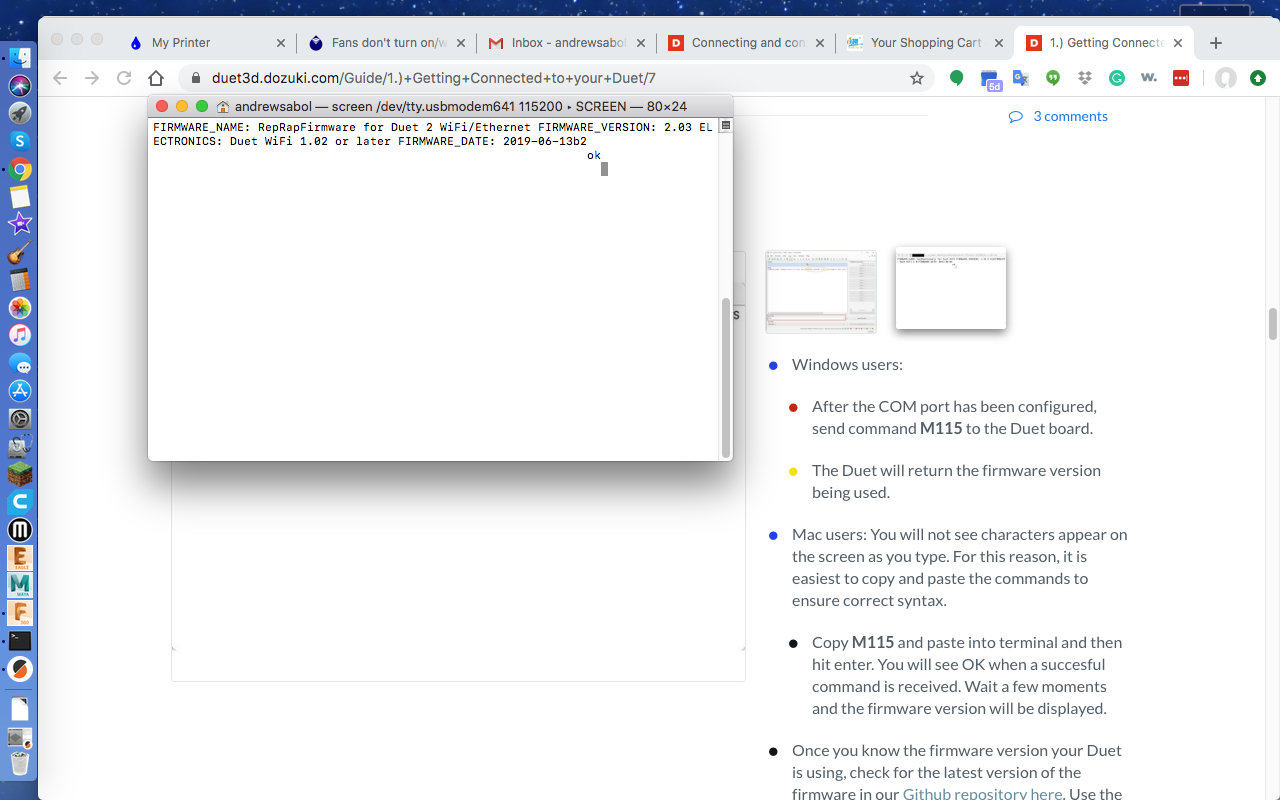 image url)
image url)I verified them visual inspection considering I don't have much knowledge of using the multimeter. I have one but just haven't taken the time to try and learn how to use it. I am using the latest version of the duet web control and when in it the controller show on the fans area tool fan slider then a tool 0 slider and when you move the tool fan slider it also moves tool 0's slider.


-
@Asabol said in Fans don't turn on/work:
I am using the latest version of the duet web control
Please be specific on the version. You can see what it is exactly by connecting to the DWC and going to the settings tab.
I see that you are using firmware 2.03. At this point I would suggest updating to 2.05.1 and DWC 2.0.7 just so that we're testing with recent versions.
https://github.com/dc42/RepRapFirmware/releases/tag/2.05.1
https://duet3d.dozuki.com/Wiki/Installing_and_Updating_Firmwarewhen in it the controller show on the fans area tool fan slider then a tool 0 slider and when you move the tool fan slider it also moves tool 0's slider.
That behaviour is normal and expected. The Tool fan slider makes more sense when using a multi tool printer, Right now they control the same fan, but if you had multiple tools, the tool slider would control the currently selected tools fan, while the sliders for tool0, tool1, tool2, etc would control that particular fan.
In more recent versions of the DWC you can choose which sliders will appear.
Thank you for the better photos. The mosfets don't show any obvious damage. And the fan voltage selector jumper is set to the VIN voltage.
What PSU voltage are you using? And does it match the voltage of the fans?
Also, just to clarify, when you move those sliders, the fan doesn't actually work?
Combined with the fan not working with the always on fan would indicate that either the fan fuse has been tripped, or the fan itself does not work. This is where a multimeter becomes useful for testing.When set to continuity check mode, the multimeter will tell you if there is an electrical connection between two points. With this you can test if the fuse is intact by touching the probe ends to each leg of the fuse.
Be careful not to slip and short something out.
The fans can be tested by connecting them directly to VIN from the power supply, making sure to mind the polarity.
You can also use the multimeter to measure the pins of the fan headers to see if they are getting VIN as expected. Again be careful not to bridge the pins with other parts of the board. If you can measure VIN from the always on fan ports, that would indicate that the fan fuse is intact, and it's the fan that has failed.
so spend some time reading up about your multimeter and practicing with it and see if you can do those checks.
-
I have the fan connections for both of the fans located on the hotend to the fan 0 and fan 1 while I have the electronics box fan on the always-on connection. Should I move the one fan connection for the hotend to the always on and switch the one I have attached on the always on to the connection in the fan 1 port.
-
Are you saying the always on fan connection works?
-
What I am saying is that I have the fan that sits above the electronics plugged into the always-on port while the fans for the hotend and the part cooling fan are attached to fan 0 and fan 1 ports. Also question how do you expect me to be able to check the continuity of the fuse for the fans when I can't even get to it. considering the way the board is arranged with the fan connectors butt up against it and then another fuse right behind it.
-
@Asabol said in Fans don't turn on/work:
Also question how do you expect me to be able to check the continuity of the fuse for the fans when I can't even get to it.
Well you'll have to get to it, with all the disassembly that entails.
But I also gave a test you can do with just the fan port pins to see if they are getting voltage. If they are, then the fan fuse is intact.
Does the electronics fan turn on?
-
I checked the connections the other way that you said to do. It reads that there is current going through the always-on fans. I plugged the fan that is supposed to turn on when it is over 45c to the always-on fan connector. Should I know turn my printer own and turn the hotend temperature to increment over 45c to see if it will start spinning? Thank you for your generous support especially considering I'm still new to the duet community.
-
Fixed it. I had a bad crimp connection on the positive wire and my cables were backward in the connectors. Sorry for having you go through the run-around but it was very helpful and I am very appreciative.
-
Hey no problem. Glad it's all working out. We're here to help. The best part of this hobby is learning something new.
Post again if you have any other questions.
-
Quick one for you. I'm not sure if you or anyone else has dealt with the stock part cooling fan found on the ender 3. But can someone tell me which one is positive and which one is negative considering it is a yellow and blue wire compared to the normal red and black?