Newbie connecting Workbee Duet 2 via Ethernet To MacBook Pro
-
@kbjpick the ifconfig doesn’t show the IP address you’ve set for the gigabit Ethernet adapter. Set it to 192.168.2.2 with subnet mask of 255.255.255.0. Plug Ethernet cable into Duet and Mac, and plug in USB to Duet and Mac. This should power up the Duet. Connect to Duet via USB with serial terminal and send
M552 P192.168.2.3 S1which sets the Duet IP address. Then open a browser window on the Mac and type 192.168.2.3 into the address bar. This should connect you to DWC. If so, you can edit the config.g to set the Duet IP address permanently.Ian
-
@kbjpick said in Newbie connecting Workbee Duet 2 via Ethernet To MacBook Pro:
The final item of information is that given there are four (4) connectors to the motors at the top of the Duet board, only three (3) of them illuminate when power is applied? The Y axis Right does NOT illuminate. The other three go out when the relevant limit switch is operated - I'm not sure why one should be out when the other three are on, but I can't see how this would effects the comms?
That's all normal, Those are the endstop lights. XYZ. The E endstops aren't used for normal motion endstops.
Carry on with configuration and when you get to testing endstops with actual switches connected see if you actually have an issue.
-
@droftarts Following latest instructions - Query why or what does having the Ethernet cable connecting Duet and Mac as above actually do when mains power is not connected?
However, as instructed, I left the Ethernet cable connected and I plugged in the USB to Duet and Mac and the Duet duly powered up and confirmed that sending M552 P192.168.2.3 S1 had changed the Duet IP address to 192.168.2.3 by querying with M552. So far so good!
So, I now have the Ethernet connected to the Mac and Duet as well as the USB connection but with no mains power given stricture of not having mains power connected when USB connection is made between Duet and computer.
Again, following your instructions, I open Chrome browser on Mac and enter 192.168.2.3 into the address bar - no connection and search times out. The Firewall is not activated and there are no Proxies.
I tried this with another MacBook with same results.
Precis - I can change IP on Duet but still am unable to connect to it to change config. g file - with apologies for verbosity to avoid confusion - any suggestions please. Ken -
@kbjpick the Ethernet will work under USB power. Once the Duet is set up and working you can disconnect USB and connect mains power.
You temporarily changed (until the next power cycle) the Duet IP address with M552, but how is the Mac Ethernet adapter set up? I can see you have set it to something in this image:
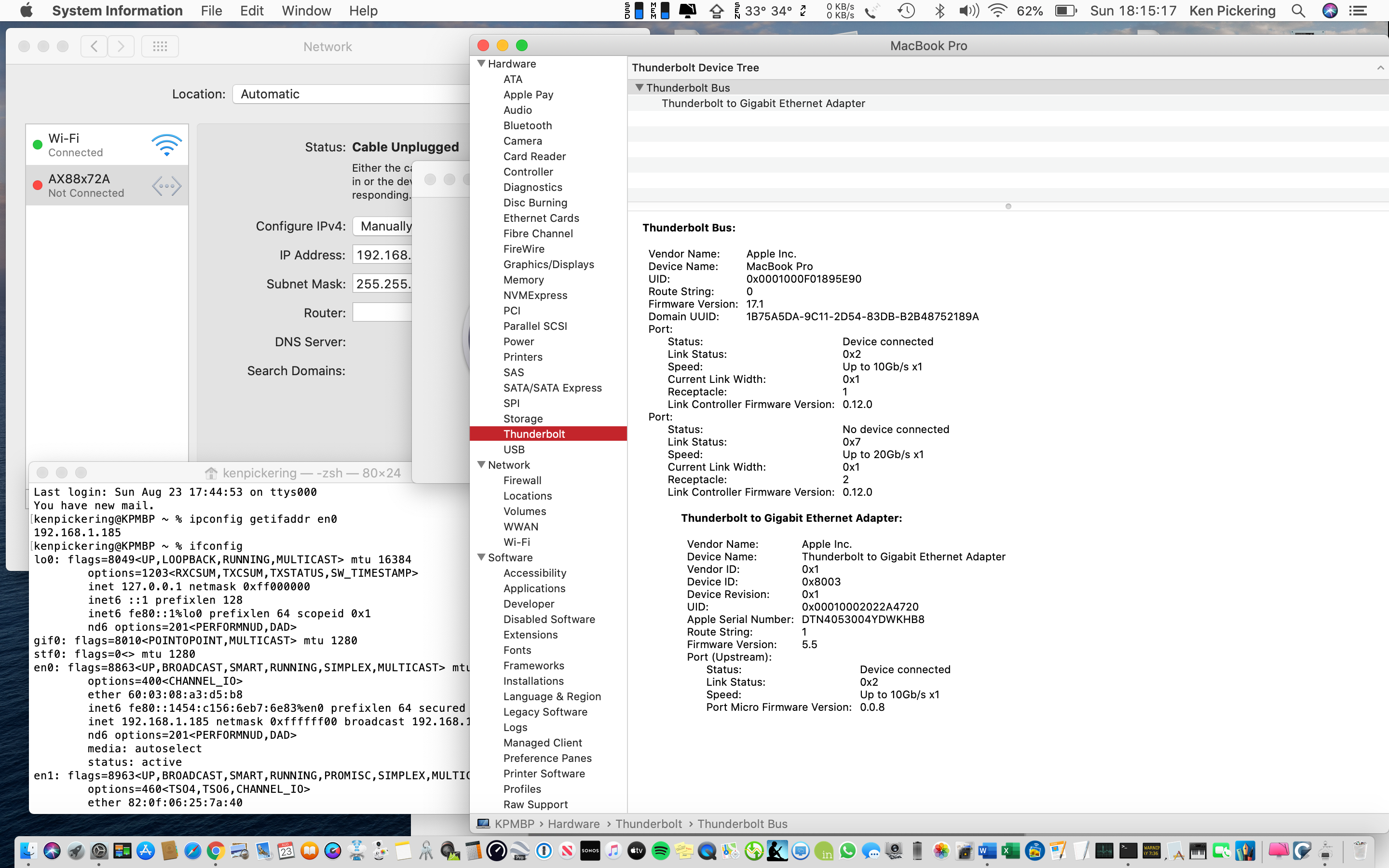
But the actual numbers are obscured by the window on top. IP address for this should be 192.168.2.2, subnet mask 255.255.255.0.Once this is done, then connect the Duet by USB and Ethernet, change the Duet IP address with M552 again, and attempt to connect with the browser once more.
If you can get DWC running, you can edit the config.g, putting in the Duet IP address, to make this set up permanent.
Ian
-
Thanks again for your patience - completed instructions as above and confirmed via M552 that network IS operative and Duet address is as follows " Network is enabled, configured IP address: 192.168.2.3, actual IP address: 192.168.2.3
ok"
However, when using chrome and entering "192.168.2.3" into search bar, I receive the following message "This site can’t be reached192.168.2.3 took too long to respond.
Try:
Checking the connection
Checking the proxy and the firewall
ERR_CONNECTION_TIMED_OUT"As I commented in an earlier post, The Firewall is not activated and there are no Proxies, and I have tried this with another MacBook with same results. Is there anything further I can attempt. Regards Ken
-
@kbjpick Can you post a picture of the network settings for you Mac Gigabit Adapter? Should look something like this:
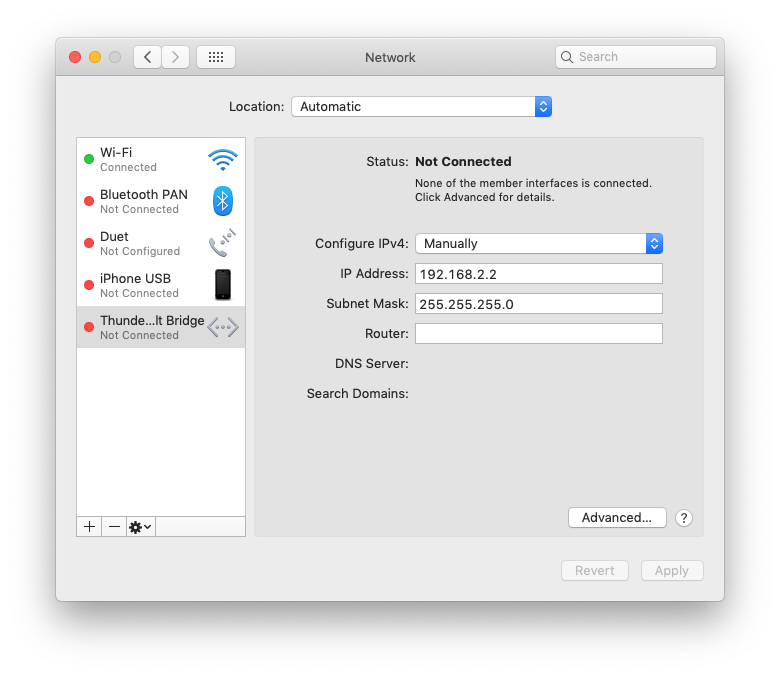
Ian
-
@droftarts Thanks for quick reply, please see screen dump of your request and snapshot of my relevant network page
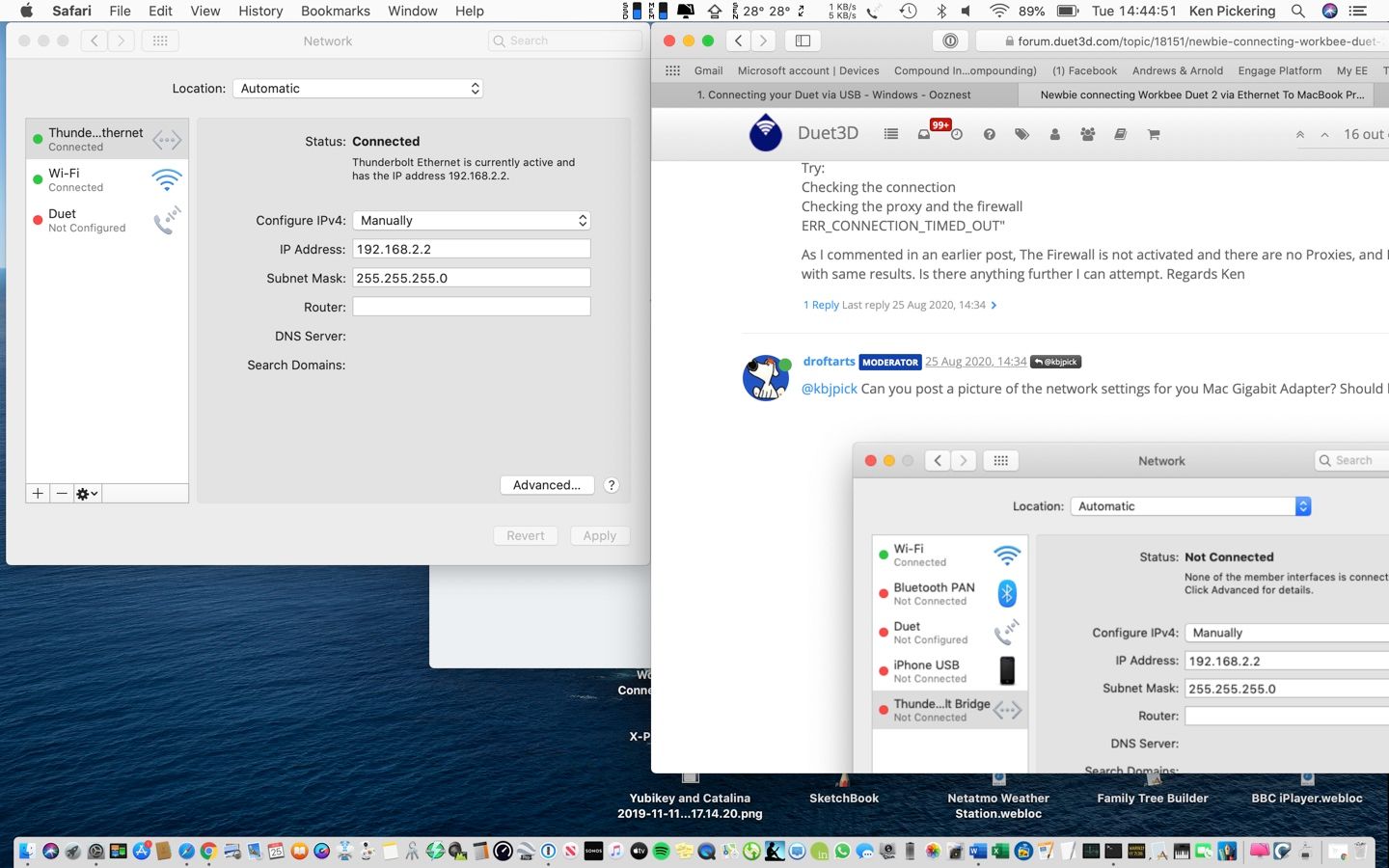
It appears identical. Ken
-
@kbjpick Okay, that looks correct, and actually shows as 'connected'. After you are sure the Duet's IP address is set to 192.168.2.3 again with M552, and the Ethernet cable is plugged directly from Duet to Mac, can you open a Terminal window on your Mac (Applications > Utilities > Terminal) and type
ping 192.168.2.3? Let it run for 10 seconds, then Control-C to stop it. This should give you something like (this was to a Duet 2 Ethernet on my network):
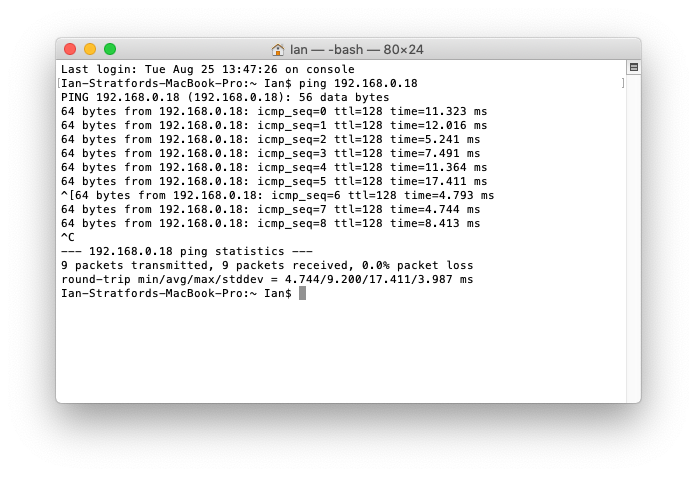
If you get lots of 'Request timeout for icmp_seq 0' messages, then it's not seeing the Duet for some reason. If it does ping correctly, it is seeing it, but it's either not reading the SD card, or the www folder on the SD card is empty. So next thing is to show a directory listing of the SD card, eg:
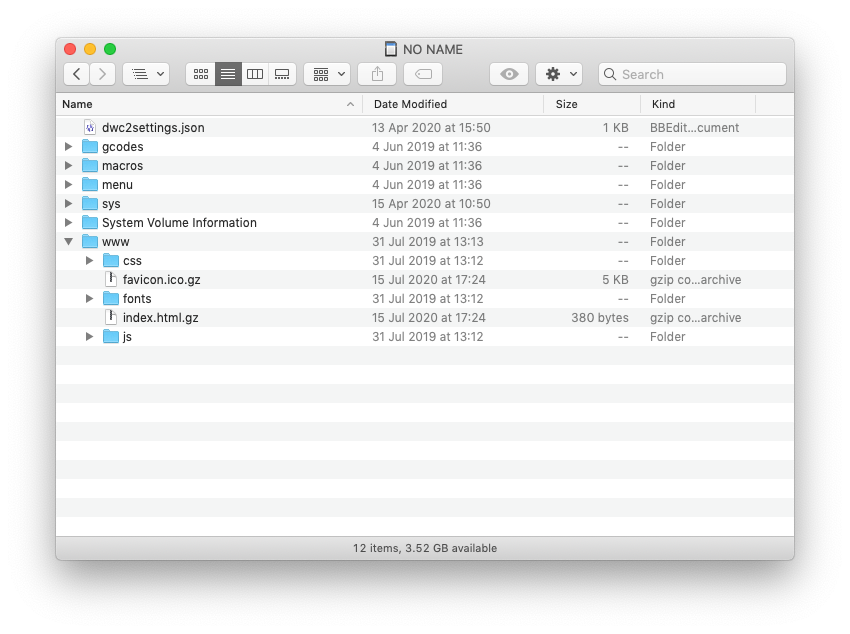
Ian
-
@droftarts said in Newbie connecting Workbee Duet 2 via Ethernet To MacBook Pro:
ping 192.168.2.3
Ian, have attached screen dump of Terminal confirming via M552 that the Duet's IP address is set to 192.168.2.3. Running ping 192.168.2.3 produces display on Terminal of "Bad command: ping 192.168.2.3" Does this help?
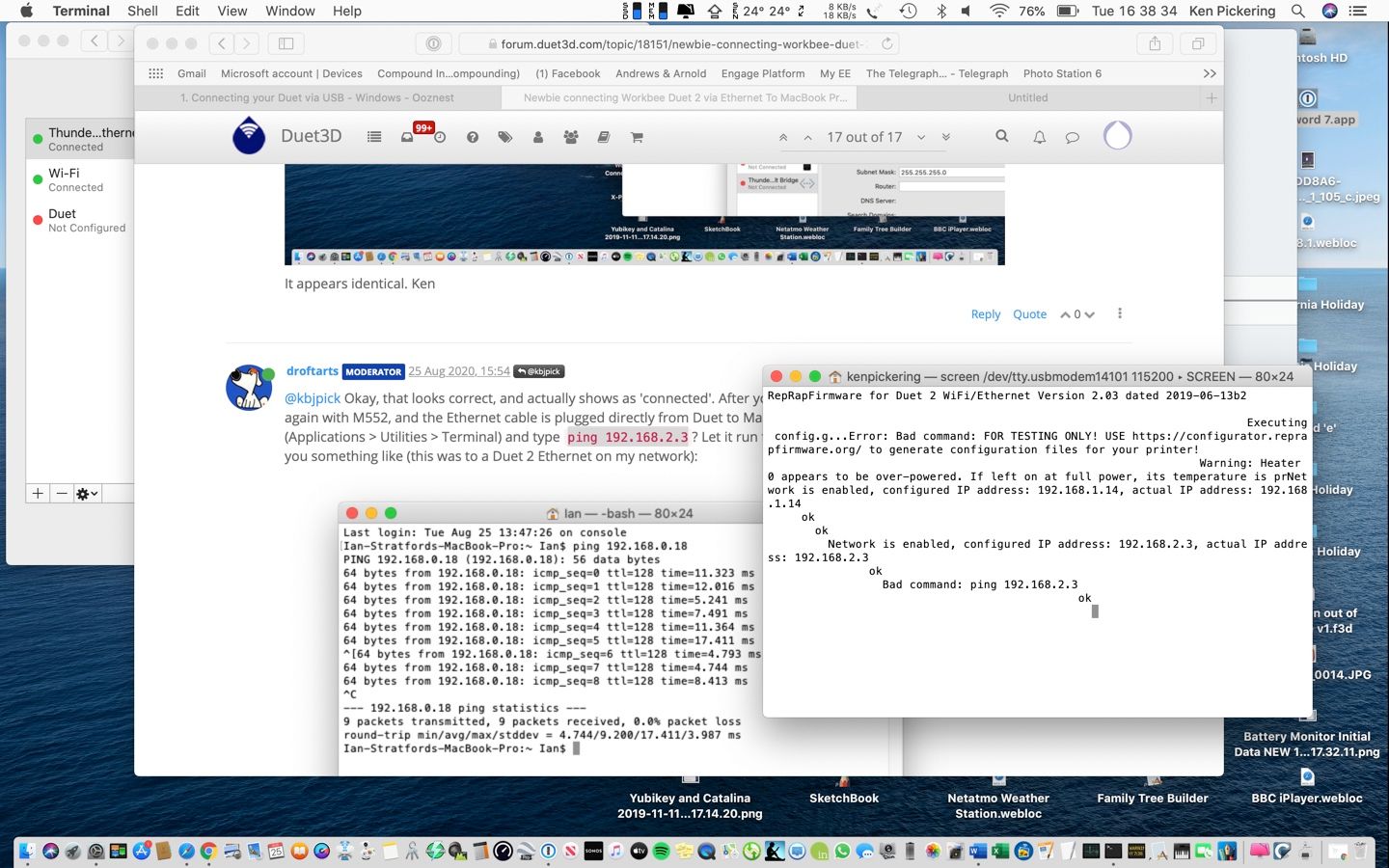
Ken -
@kbjpick You send ping from the Mac terminal, not in the 'screen' serial terminal connected to the Duet. Start a new Terminal window (Command-n), then type
ping 192.168.2.3.Could you take a picture of how the Ethernet cable is connected between the Duet and Mac, just in case we're missing something obvious?!
Ian
-
@droftarts said in Newbie connecting Workbee Duet 2 via Ethernet To MacBook Pro:
ping 192.168.2.3
My Mac/Apple education is leaping ahead! I never knew that there was more than one 'Terminal'! I am also appreciating the need to be LITERAL in reading instructions - Command n does not open a Terminal window - but 'Command-n' does! I have attached
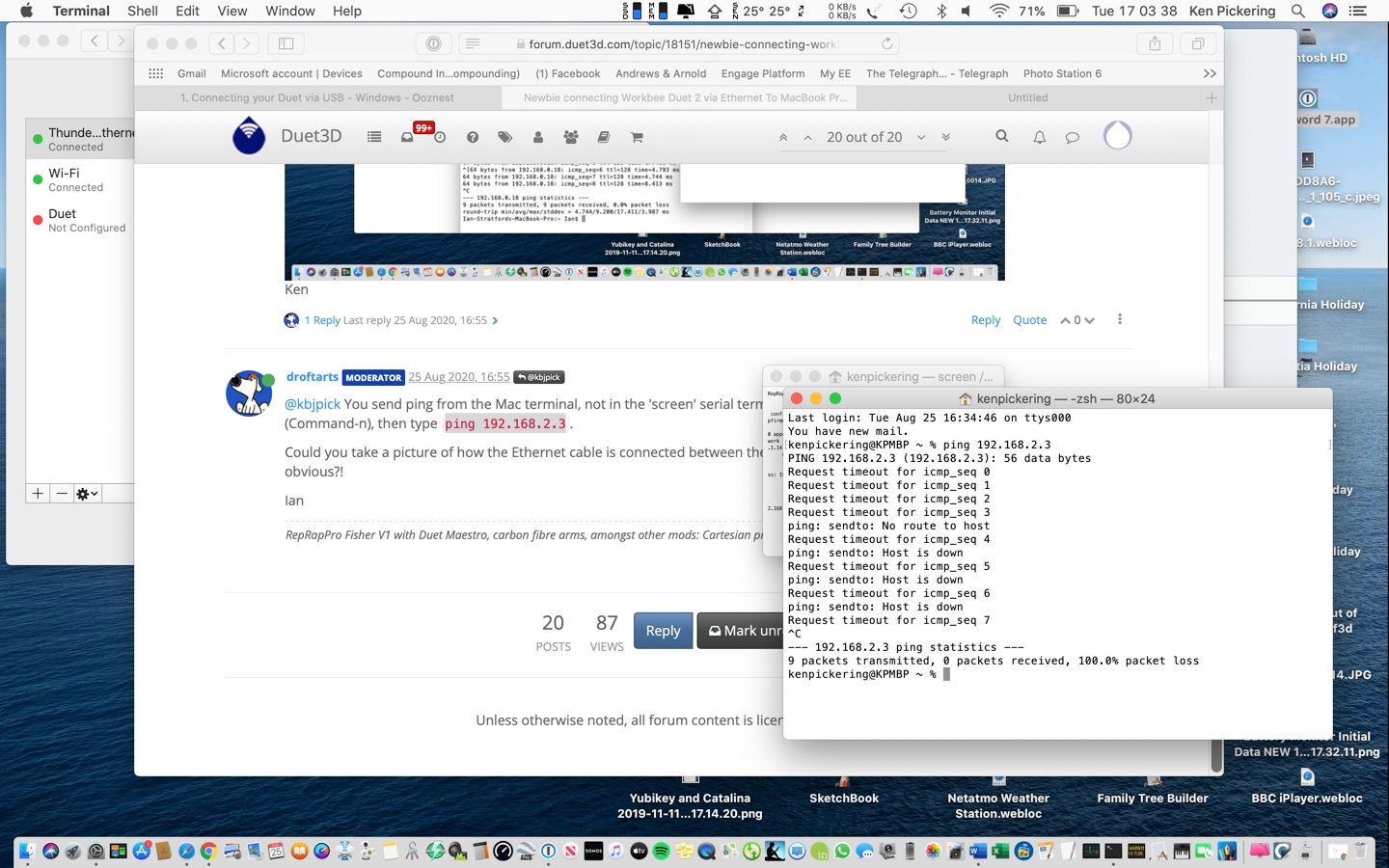 the result of the ping 192.168.2.3 command. Even to my uneducated eye it appears something is awry? Ken
the result of the ping 192.168.2.3 command. Even to my uneducated eye it appears something is awry? Ken -
Ian photos of connections as requested


Ken -
@kbjpick hmm, yes, the ping response shows no connection. And you hadn’t turned off the Duet, so it’s IP address is still 192.168.2.3?
Do you have a spare Ethernet hub you can cable between the Duet and Mac? It’s possible the auto negotiation isn’t working between the two, and even a simple hub can force the right speed.
Ian
-
Ian Exposing all my ignorance here I know but, not sure what an ethernet Hub is? Google suggests one of these "TP-Link TL-SG105S 5-Port Desktop Gigabit Ethernet Switch/Hub, Ethernet Splitter, Plug & Play, no configuration required,' so have ordered it on Prime for delivery tomorrow. If this is not what you meant, please advise and I will order one. Ken
-
@kbjpick said in Newbie connecting Workbee Duet 2 via Ethernet To MacBook Pro:
5-Port Desktop Gigabit Ethernet Switch
That should do it.
-
@kbjpick have you checked the Mac can connect to your normal network, to test the adapter? Unplug the Ethernet cable from the Duet, and plug it into your network router. Then change the nerork settings for it from manual to dhcp and see if it assigned an IP address.
That hub looks fine, though I can’t guarantee it will resolve the problem.
Ian
-
Today's report. 5-Port Desktop Gigabit Ethernet Switch arrived albeit later than promised, and whilst working, it makes no difference to the communication between the Duet and the Mac, in that sending the command of ping 192.168.2.3 reports no response. I confirmed pre and post this activity that the address of the Duet WAS 192.168.2.3. I also connected the Mac to the router; changed the network settings from manual to DCHP and confirmed an IP address WAS assigned.
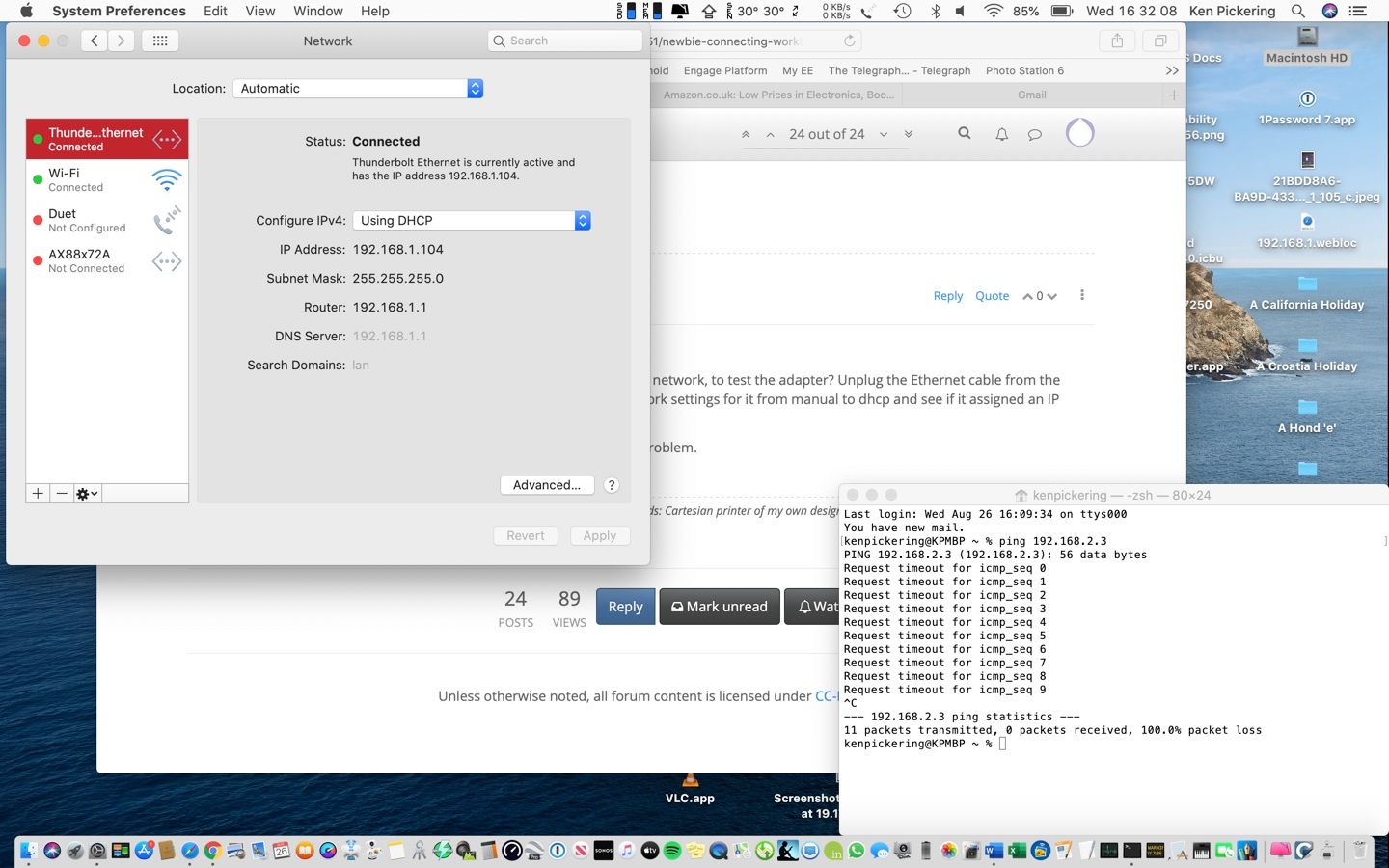
Following suggestion that .."next thing is to show a directory listing of the SD card" please see image of my Card in juxtaposition to the example provided - a simple observation is that there appears to be less files than the example?
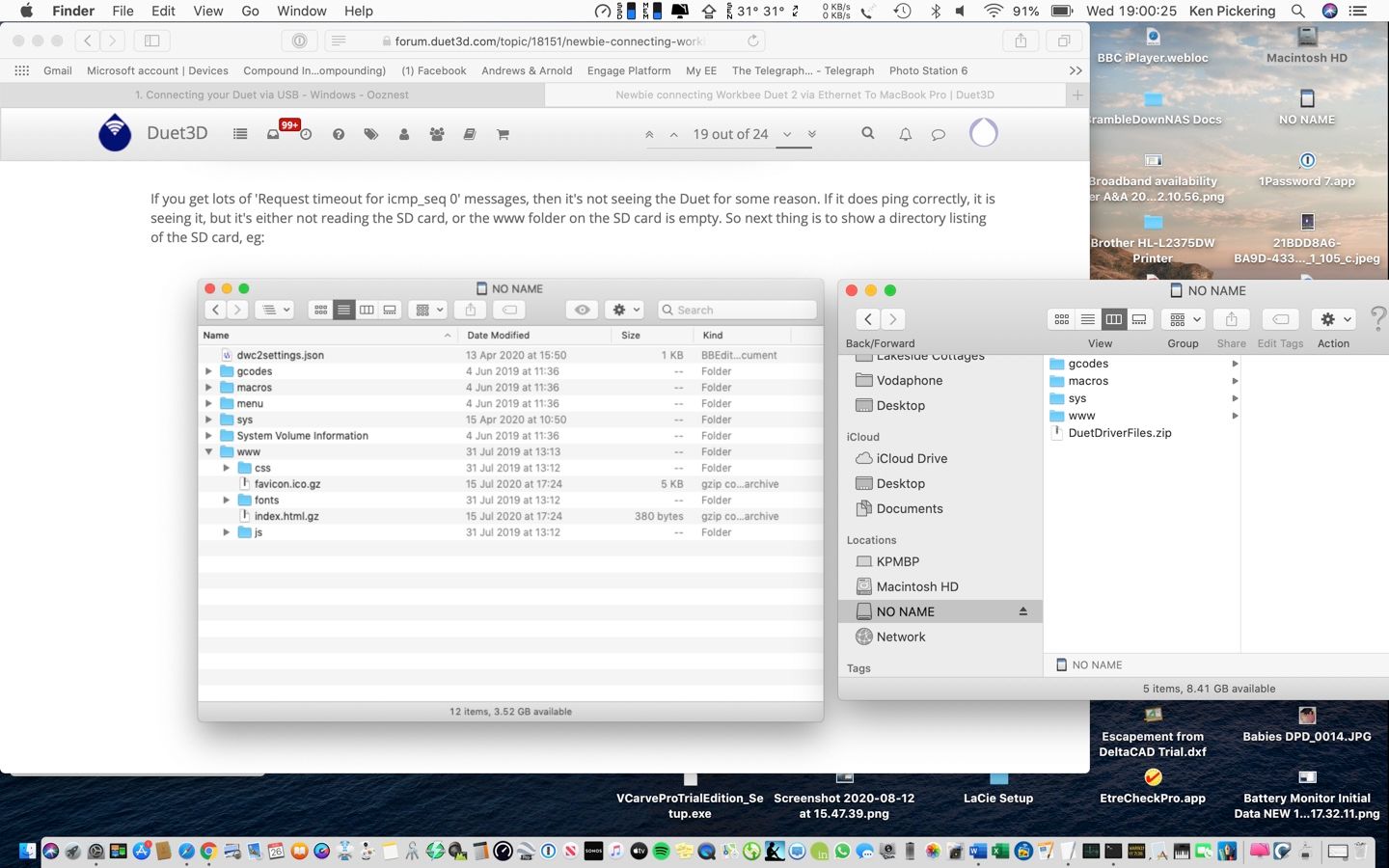
Does the above provide any avenues for further investigation? Is it possible that whilst much of the Duet board is working, that the Ethernet 'module' is faulty? I have spent more time in connecting to a machine than the time taken to build it, but, I continue to welcome and appreciate your support in this. Ken -
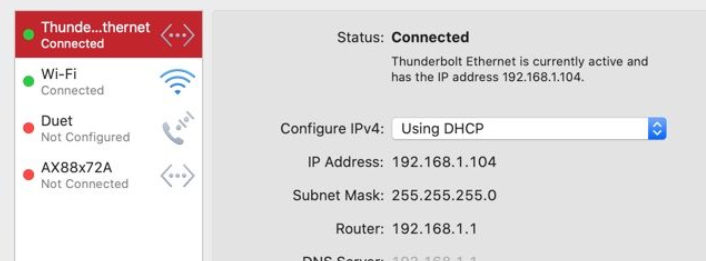
should really be an address in the same range as the duet if that is the ethernet connection intended to be dedicated to the Duet.
IP address 192.168.2.2
Netmask 255.255.255.0(also please try to segment the different things you want to show, a jigsaw of windows is hard to follow)
-
@bearer I think that was to show that the wired gigabit adapter worked correctly.
@kbjpick I'm sorry this isn't working correctly, I'm not sure exactly why it is not. Do you get any lights on the Duet Ethernet port when it's connected to the Mac?
As you can access the SD card, can you edit the config.g (in Text Edit is fine), change the network section to the following (change M552 line and add M553):
; Network M552 P192.168.2.3 S1 ; enable network and acquire dynamic address via DHCP M553 P255.255.255.0 ; subnet mask M586 P0 S1 ; enable HTTP M586 P1 S0 ; disable FTP M586 P2 S0 ; disable TelnetThen, at least, you won't have to change the IP address of the Duet every time. I don't think the addition of the M553 subnet mask is important, but you could try it out, and see if the Mac will connect with this set (after changing the Mac's IP address back to 192.168.2.2, of course).
Ian
-
Per discussion, herewith is config.g file on SD card after editing per suggestion above.
; Communication and general
M111 S0 ; Debug off
M550 PDuetTest ; Machine name and Netbios name (can be anything you like)
M551 Preprap ; Machine password (used for FTP)*** Ethernet networking: The following lines are used for factory testing - PLEASE REMOVE THEM
M540 P0xBE:0xEF:0xDE:0xAD:0xFE:0xED ; MAC Address
M552 P192.168.2.3 S1 ; IP address
M553 P255.255.255.0 ; subnet mask
M586 P0 S1 ; enable HTTP
M586 P1 S0 ; disable FTP
M586 P2 S0 ; disable Telnet
M554 P192.168.1.255 ; Gateway
M553 P255.255.255.0 ; Netmask;*** End of factory test lines to be removed
;*** Networking
M552 S1 ; Turn network onM555 P2 ; Set output to look like Marlin
G21 ; Work in millimetres
G90 ; Send absolute coordinates...
M83 ; ...but relative extruder moves; Disable Fan 1 thermostatic mode
M106 P1 H-1; Axis and motor configuration
M569 P0 S1 ; Drive 0 goes forwards
M569 P1 S1 ; Drive 1 goes forwards
M569 P2 S1 ; Drive 2 goes forwards
M569 P3 S1 ; Drive 3 goes forwards
M569 P4 S1 ; Drive 4 goes forwards
M574 X2 Y2 Z2 S1 ; set endstop configuration (all endstops at high end, active high)
;*** The homed height is deliberately set too high in the following - you will adjust it during calibration
M665 R105.6 L215.0 B85 H250 ; set delta radius, diagonal rod length, printable radius and homed height
M666 X0 Y0 Z0 ; put your endstop adjustments here, or let auto calibration find them
M350 X16 Y16 Z16 E16:16 I1 ; Set 16x microstepping with interpolation
M92 X80 Y80 Z80 ; Set axis steps/mm
M906 X1000 Y1000 Z1000 E800 I60 ; Set motor currents (mA) and increase idle current to 60%
M201 X1000 Y1000 Z1000 E1000 ; Accelerations (mm/s^2)
M203 X20000 Y20000 Z20000 E3600 ; Maximum speeds (mm/min)
M566 X1200 Y1200 Z1200 E1200 ; Maximum instant speed changes mm/minute; Thermistors
M305 P0 T100000 B3950 R4700 H30 L0 ; Put your own H and/or L values here to set the bed thermistor ADC correction
M305 P1 T100000 B3974 R4700 H30 L0 ; Put your own H and/or L values here to set first nozzle thermistor ADC correction
M305 P2 T100000 B3974 R4700 H30 L0 ; Put your own H and/or L values here to set 2nd nozzle thermistor ADC correctionM570 S180 ; Hot end may be a little slow to heat up so allow it 180 seconds
; Adjustments for dummy heaters on test rig
M307 H0 A250 C140 D5.5 B1
M307 H1 A250 C140 D5.5 B0
M307 H2 A250 C140 D5.5 B0; Fans
M106 P1 S-1 ; disable thermostatic mode for fan 1; Tool definitions
M563 P0 D0 H1 ; Define tool 0
G10 P0 S0 R0 ; Set tool 0 operating and standby temperatures
;*** If you have a single-nozzle build, comment the next 2 lines
M563 P1 D1 H2 ; Define tool 1
G10 P1 S0 R0 ; Set tool 1 operating and standby temperatures
M92 E80:80 ; Set extruder steps per mm; Z probe and compensation definition
;*** If you have a switch instead of an IR probe, change P1 to P4 in the following M558 command.
M558 P5 F100 T6000 X0 Y0 Z0 H3 ; Z probe is a Smart Effector and is not used for homing any axes R0.4 not used. Reduced F300 to 100
G31 P100 X0 Y0 Z-0.25 ; Set the zprobe height and threshold for Smart Effector;*** If you are using axis compensation, put the figures in the following command
M556 S78 X0 Y0 Z0 ; Axis compensation hereM208 S1 Z-0.2 ; set minimum Z
T0 ; select first hot end
; M117 Use https://configurator.reprapfirmware.org/ to set up your printer config