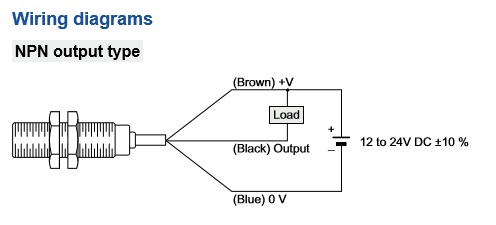Clear Instructions On Setting Up Proximity Sensor
-
I have a NPN-NO proximity sensor. I attached the wiring diagram. I presume I can just connect this directly to the Z probe pins on the board but how should I connect based on my wiring diagram. Also in the firmware it asks for me to select a Mode with the following options; No Z probe, Switch, Unmodulated or smart IR probe, Simple modulated IR probe, Ultrasonic probe, Smart Effector, and BLTouch… Do I use Switch Mode? Does this have any bearing on how I wire it?
Thank you very much to anyone who can show me a clear path to configuring this. -P3D
-
have you read https://duet3d.dozuki.com/Wiki/Connecting_a_Z_probe?
-
Yeah and that is why I am asking this question...
---From The Manual--
NPN output normally-open inductive or capacitive sensor
Duet 2 Maestro, or revision 1.04 or later of Duet 2 WiFi or Duet 2 Ethernet: you can connect the output of the sensor directly to the Z-probe IN pin.
Other Duets: Connect the output wire of the sensor to the cathode of a diode, and the anode of the diode to the Z probe IN pin. The diode should preferably be a small-signal Schottky diode such as BAT43 or BAT85, but a small signal silicon diode such as 1N4148 works for some people.All Duets: Connect the sensor ground wire to a ground pin on the Duet, and the sensor's + power wire to a suitable voltage (typically to VIN because these sensors usually need between 6 and 30V power).
Select mode 5 (P5) in the M558 command, also include parameter I1 in the M558 command.
So where does this tell me the mode to use in the configurator?
Where do I connect the +V and 0 V are those pins directly beside where the output plugs in? This is unclear to me.
Again any help would be appreciated, as I have reviewed this information but I am still unsure.
-P3D
-
You can get the + and ground from an always-on fan output, unless you have set the VFAN jumper to 5V and your sensor needs more than 5V.
-
I just updated to latest firmware on my Duet 2 Maestro (3.1.1). I also purchased a NPN NO proximity sensor, but having a hard time understanding how to make it work on the board and what options to select. I’m trying to figure out what options I should select on the online config tool. Its not very clear and uses terminology that doesn't match/hint the sensor type.
@P3D , did you figure our what options to use?
-
-
Command M558 Reference link:
https://duet3d.dozuki.com/Wiki/Gcode#Section_M558_in_RepRapFirmware_Num_3