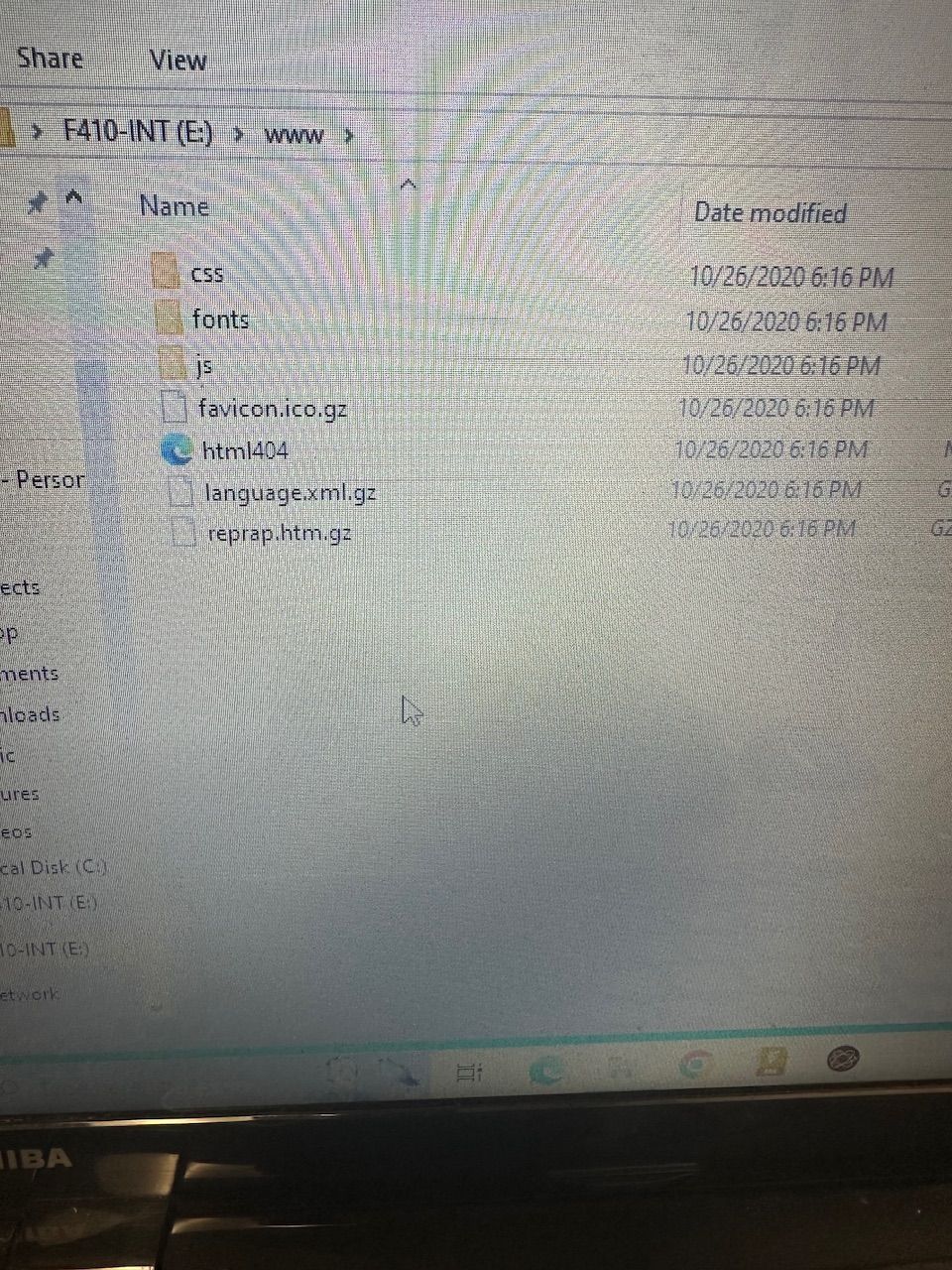Trouble with direct Ethernet connection
-
Are you able to test the Duet and your PC using a wired network router rather than a direct connection?
-
@Phaedrux unfortunately no
-
What do you have in the WWW folder on your SD card?
-
@Phaedrux what is the recommended app for reading the card on a PC? I’ve seen not to use notes as it can corrupt the files.
-
I'm not sure what you mean, you should be able to view the files on the card as any other external drive like a USB flash drive.
-
-
@Honey_Badger357 The directory structure of your www folder looks like an older version of DWC. Looking back, I don't know what firmware version you are using on the Duet, which may have a bearing on why you can't connect. Can you connect via USB and send
M115and post the response?Also, as you have the SD card in your computer, can you post the sys/config.g file? Either upload the file in your reply, or open it with TextEdit and copy and paste the text into your reply.
Ian
-
can you walk me through using YAT please?
; Fusion3 F410 Firmware configuration file
; For FusionWare 1.18.1 RC2
; Revision 2019.06.27
; For Serial Number 6739M111 S0 ; Debug off
M550 PFusion3 F410 ; Machine name MUST HAVE A "P" IN FRONT OF IT(can be anything you like)
M551 Pfusion3 ; Machine password MUST HAVE A "P" IN FRONT OF IT
M540 P0xBE:0xEF:0xDE:0xAD:0x67:0x39 ; MAC Address (replace last 2 blocks with 4 digit s/n)
;=== Adjust the following 3 lines to suit your network ===
M552 P0.0.0.0 S1 ; IP address (0 = use DHCP)
M554 P192.168.1.1 ; Gateway
M553 P255.255.255.0 ; Netmask
;=========================================================
M555 P2 ; Set output to look like Marlin
M575 P1 B57600 S1 ; comms params for paneldue; Machine configuration
M569 P0 S1 ; Drive 0 goes forwards
M569 P1 S0 ; Drive 1 goes backwards
M569 P2 S0 ; Drive 2 goes backwards
M569 P3 S0 ; Drive 3 goes backwards
M569 P4 S0 ; Drive 4 goes backwards
M574 X1 Y1 Z2 S1 ; set endstop configuration
M667 S1 ; set CoreXY mode
M92 X44.00 Y44.00 Z426.67 E190.0 ; set axis steps/mm
M906 X1300 Y1300 Z1400 E1400 I100 ; Set motor currents (mA)
M201 X2000 Y2000 Z300 E4000 ; Accelerations (mm/s^2)
M203 X33000 Y33000 Z2500 E10000 ; Maximum speeds (mm/min)
M566 X600 Y600 Z40 E950 ; Maximum jerk speeds mm/minute
M208 X355 Y355 Z315 ; set axis maxima
M208 X0 Y0 Z0 S1 ; set axis minima
G21 ; work in mm
G90 ; absolute coords
M83 ; relative extruder movements; Z probe
M558 P5 X0 Y0 Z0 H7 F100 ; Set probe type and if it's used for axis homing (no in our case)
G31 Z-0.05 P600 ; Set the probe height and threshold (smaller number = further away from bed); Thermistors and heaters
M305 P0 T100000 B4036 R4700 ; Bed thermistor
M305 P1 T100000 B4725 C7.06e-8 R4700 ; Head thermistor
;M305 P2 T100000 B4725 C7.06e-8 R4700 ; Not neededM307 H0 A153.5 C534.2 D6.7 B0 ; Configure H0 (bed) heater model
M307 H1 A338.3 C210.6 D3.6 B0 ; Configure H1 (print head) heater modelM143 S320 ; Set max print head temperature
M143 H0 S140 ; Set max heat bed temperature
M570 H1 P10 T15 ; Configure heater safety timeouts; Tool definition
M563 P0 D0 H1 ; Define tool 0
G10 P0 S0 R0 ; Set tool 0 operating and standby temperatures
M563 P2 H0 ; define heat bed tool
G10 P2 S0 R0 ; define heat bed tool op and standby temps
;M572 D0 S0.20; Configure filament monitor
M581 T2 E0 S0 C1; Reset filament monitor when the board is rebooted
M42 P63 S0
G4 P50
G4 P50
M42 P63 S1T0 ; select first hot end
-
@Honey_Badger357 you’re certainly running an older version of the firmware. Follow this guide to connect via USB: https://docs.duet3d.com/en/How_to_guides/Getting_connected/Getting_connected_to_your_Duet
Ian
-
@droftarts instructions are unclear which files are required to be downloaded and where they need to be located on the PC. Attached is a picture of the files the link brought me to down load but neither file started to download a driver. Also, in device manager no devices have a yellow triangle and the “generic USB” didn’t have a driver to download
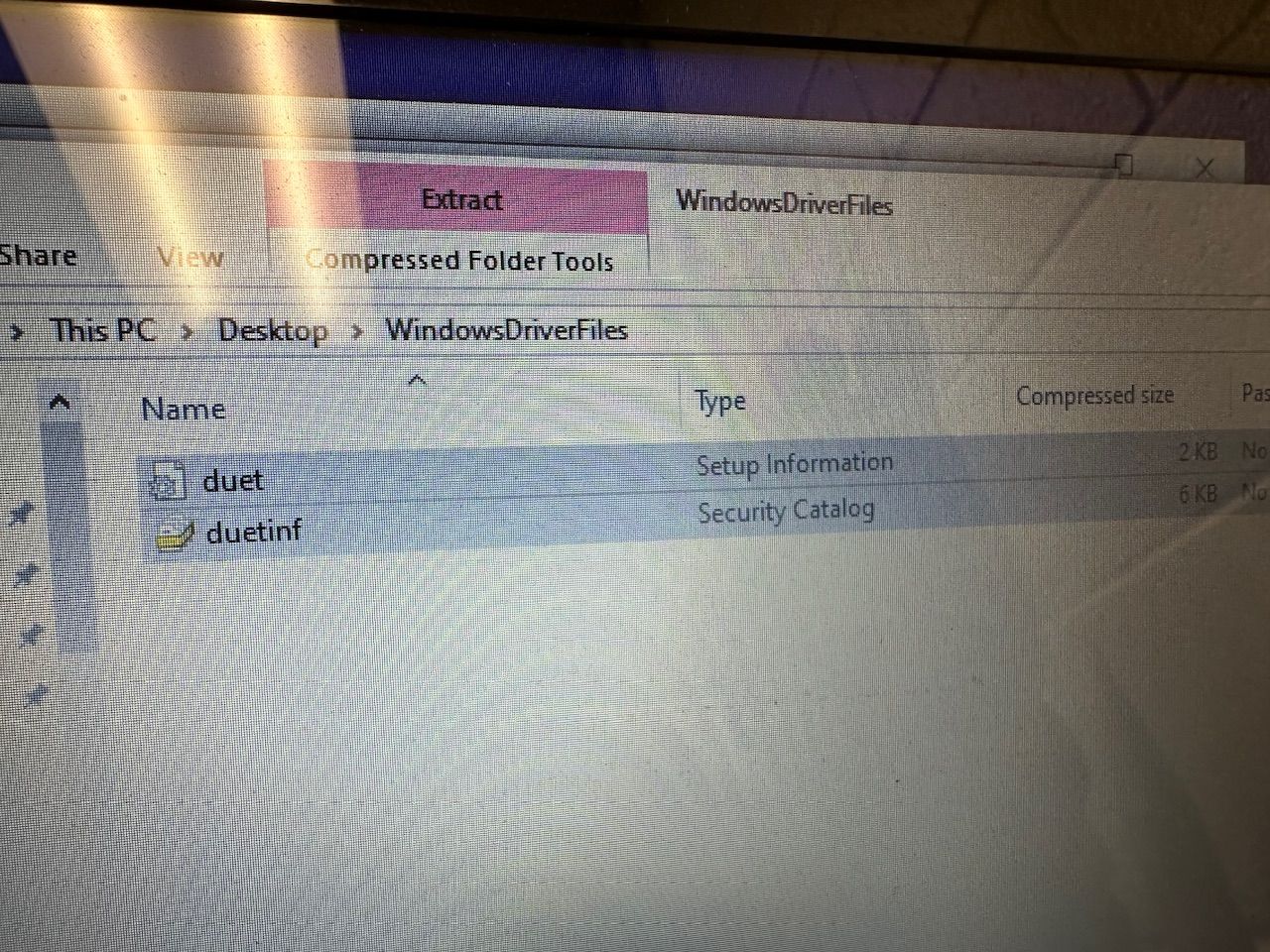
-
@Honey_Badger357 What version of Windows are you using? What part of the instructions isn't working for you?
- ... open Device Manager by pressing Windows Key + R and type devmgmt.msc, or launch from the Start menu by typing "Device Manager". On Windows 10, you can right-click on the Start icon and click on "Device Manager".
- Look for ... any "Generic USB" devices, which would indicate that the Duet driver is not installed.
- If a USB device does show ... as a Generic USB device, right click on the device. Click Install Driver and browse to the location of the driver that was downloaded at the beginning of this step. Continue setup by clicking "Next" until the device driver has been installed.
Ian