DUET 2 Wifi, DIAG Led is constantly ON, no respond from terminal
-
Hi All,
I'm pretty desperate with my duet 2 wifi board at the moment.
I've bought a Workbee CNC machine from Ooznest and the machine is working with this board so.To explain all the story, I was setting up the level 0 of the mill for a cut (from duet web control) and the connection has suddenly stopped.
I couldn't find the wifi of the machine anymore.I've tried to talk with the board from serial tools and terminal, It worked during couple days but I could set back the wifi because the sd card was corrupt. So I formatted the SD card (of course, I've never made a copy ...).
During the talk with the board and a formatted SD card. I couldn't set a wifi connection because the board firmware is 2.03 and I've put the newest firmware on the card. After realized it, I've download on Github the firmware which match with the actual firmware on the board and Suddenly the DIAG led is still ON and I can't do anything.
Please see attached couple picture of the terminal, serial tool, my device library, files that contains my SD card and picture of the board.
Tell me if there is something to do to repair it

Thank you in advance,
Jeff






-
@darkcolman It looks like the firmware on the Duet 2 has been erased. I'm not sure how this would have happened. It does look like your Mac can see the Duet, the 'usbmodem1201' is probably the board. You will need to 'flash' new firmware to the board.
Use the instructions here: https://docs.duet3d.com/User_manual/RepRapFirmware/Updating_firmware
Flash the board with the 'Duet2CombinedFirmware.bin' file from https://github.com/Duet3D/RepRapFirmware/releases/tag/2.03That should get you back to where you were.
Ian
-
@droftarts Thank you for your reply and sorry for this late reply.
I've formatted my SD card again and I have put back the "Duet2CombinedFirmware.bin" file on the sd card and put back the sd card on the board.But As I said, I can't do anything because I can't have a dialog with the board through Serial Tool and the terminal says that the permission is denied (same thing that the first picture from my first post).
Also I still have the DIAG led on.
Maybe I've done something wrong, I don't know from where I should start...
Thank you
Jeff
-
@darkcolman you need to use the instructions linked to above to do fall back procedure number 2
-
@darkcolman putting the firmware on the SD card does not flash the firmware onto the board. See the link in my previous post for flashing firmware to a board where the firmware has been erased.
Ian
-
@droftarts and @jay_s_uk
I have followed the fallback procedure #2.
I'm on Mac, so I've downloaded and run Pronterface but still, it can see the 'usbmodem1201' but can't go further than "connecting...". I can't have any access.So I've continued and install Bossa but it's crashing instantly.
I've done some research and I needed to install home-brew to make it work.
That what I've done, I've install wget and wxwidgets and it's still not working ... Maybe because I've have an M1 computer .Let me know what I've done wrong ...
Thank you for your help, I really appreciate
Jeff
-
@darkcolman i'm not sure bossa has M1 support. i believe @droftarts is a mac user so should be able to help further
-
@darkcolman Ah, you are on an M1 Mac. Unfortunately, Bossa (with the user interface) hasn't been compiled for M1 or M2 Macs. Fortunately bossac, the command line version, has been tested and does work. Grab (if you haven't already) the latest release from https://github.com/shumatech/BOSSA/releases/latest which should be
bossa-1.9.1.dmg. Open it and you should be presented with: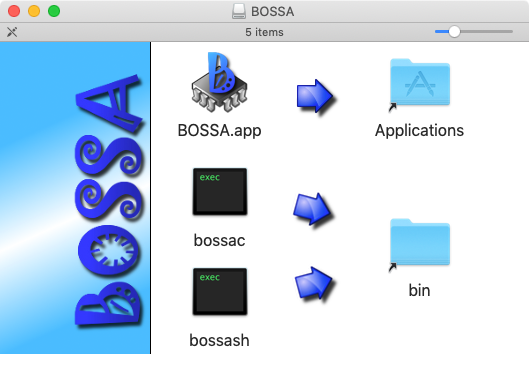
Drag the 'bossac' icon to the 'bin' folder. This installs the bossac command line utility. You can eject the bossa.dmg file after this.
Open a Terminal window (usually in Application > Utilities > Terminal ). In the Finder, find the folder where the firmware is downloaded. In the Terminal windows, type
cd(with a space after) and then drag the folder that contains the firmware onto the terminal window. It should fill in the rest of the 'cd' (change directory) command. Press return. The Terminal window should now be in the directory with the firmware files. Typels(list directory) to see the files in the folder, check that 'Duet2CombinedFirmware.bin' is there.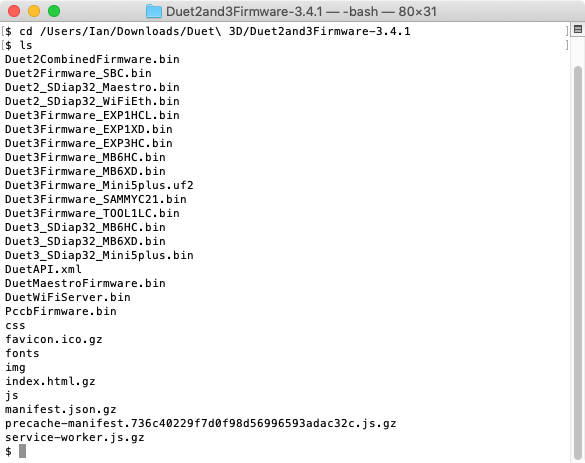
Plug in your Duet, and check the USB port name by sending
ls /dev/tty.*
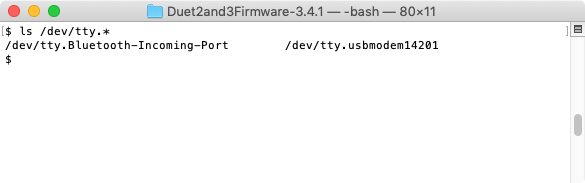
Mine is '/dev/tty.usbmodem14201', but yours is probably 'usbmodem1201'. Now run the bossac command, using your USB port name:
bossac -e -w -v -b -R -p /dev/cu.usbmodem1201 Duet2CombinedFirmware.bin
This should erase the flash memory (-e parameter), write the new firmware (-w), verify the firmware (-v), set the boot flag (-b), and reset the Duet (-R). -p sets the port to use.
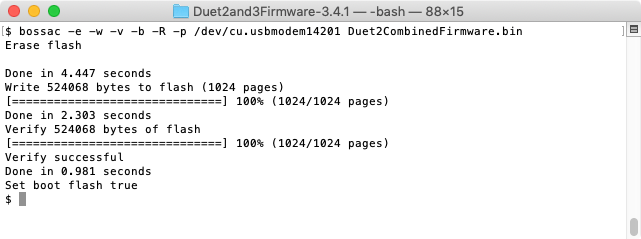
If it doesn't find the Duet, check you put the port name in correctly, and erase the firmware (put a jumper on the ERASE pins), press the reset button on the Duet, remove the jumper.
If it doesn't find the firmware .bin file, check you are in the correct directory.
Hopefully your Duet will be up and running again.
Ian
-
@droftarts is this added to the instructions? might be worth it under the mac section if not
-
@jay_s_uk It is mentioned, but very briefly. I'll update it with a note for M1 and M2 Macs, and update my post here: https://forum.duet3d.com/post/103234
As far as I'm aware, no macOS version of bossa/bossac will flash the Duet 3 mainboard 6HC (and probably not the 6XD as well), including the @MartinNYHC version. @chrishamm has been looking at it, but hasn't worked out why.
Ian
-
@droftarts @jay_s_uk it works ! the duet 2 is back ! Big thanks for that !
I can talk with the board through Pronterface ! But I still have some issues ...So I have sent an M115 and the firmware 3.4.1 seems to be in the duet.
So I have followed the back procedure number 1.
I have sent a M997 S0 and M997 S1 and the app can't find the file on the SD card ...

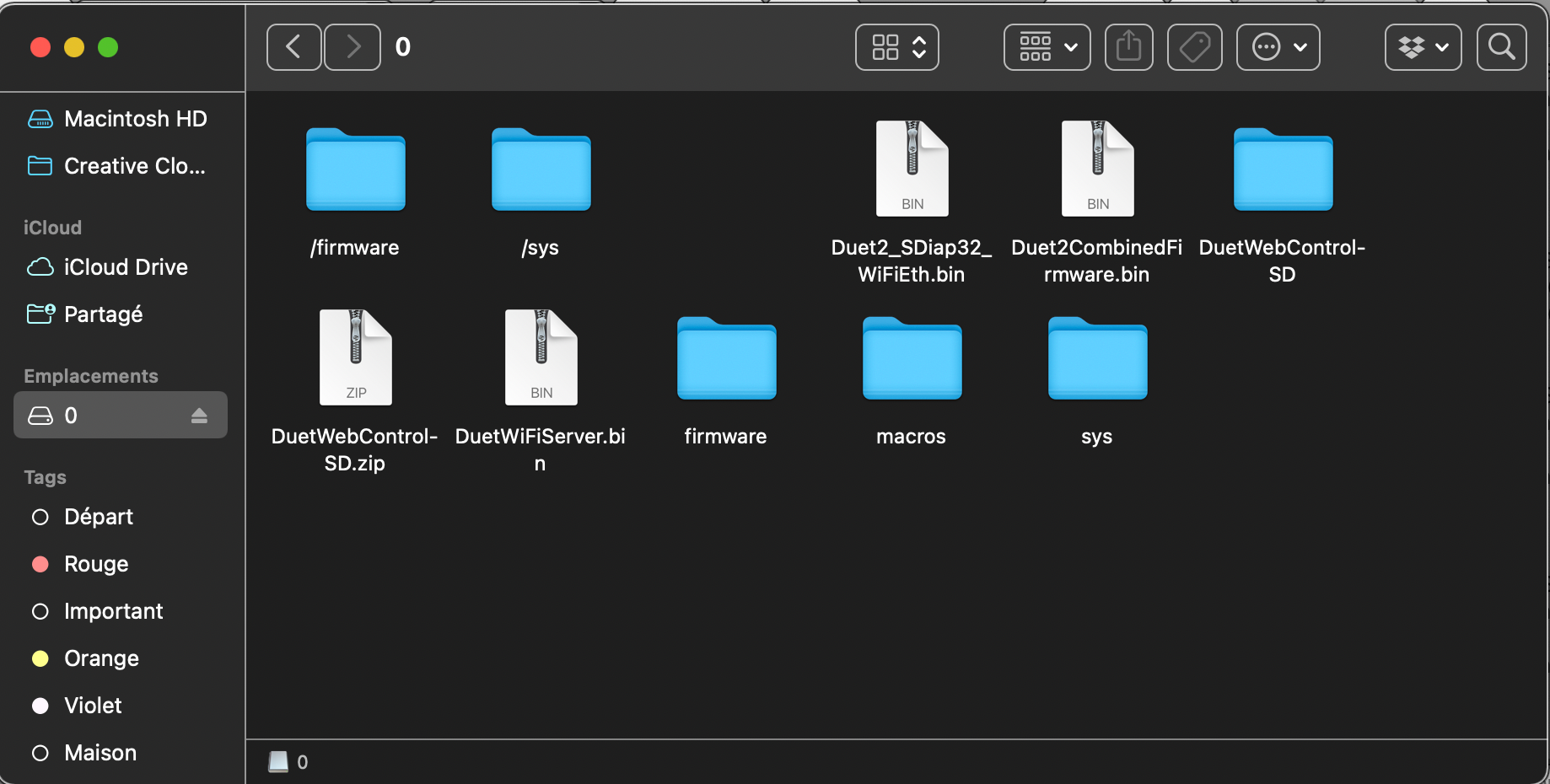
I have tried different types of name of subfile ( all the bin files are in each subfolder ) but the app can't find any bin file ...
What have I done wrong again ?Thank you
Jeff
-
@darkcolman the DuetWifiServer.bin file needs to be in the firmware folder (no leading /)
-
@jay_s_uk I have already Done this
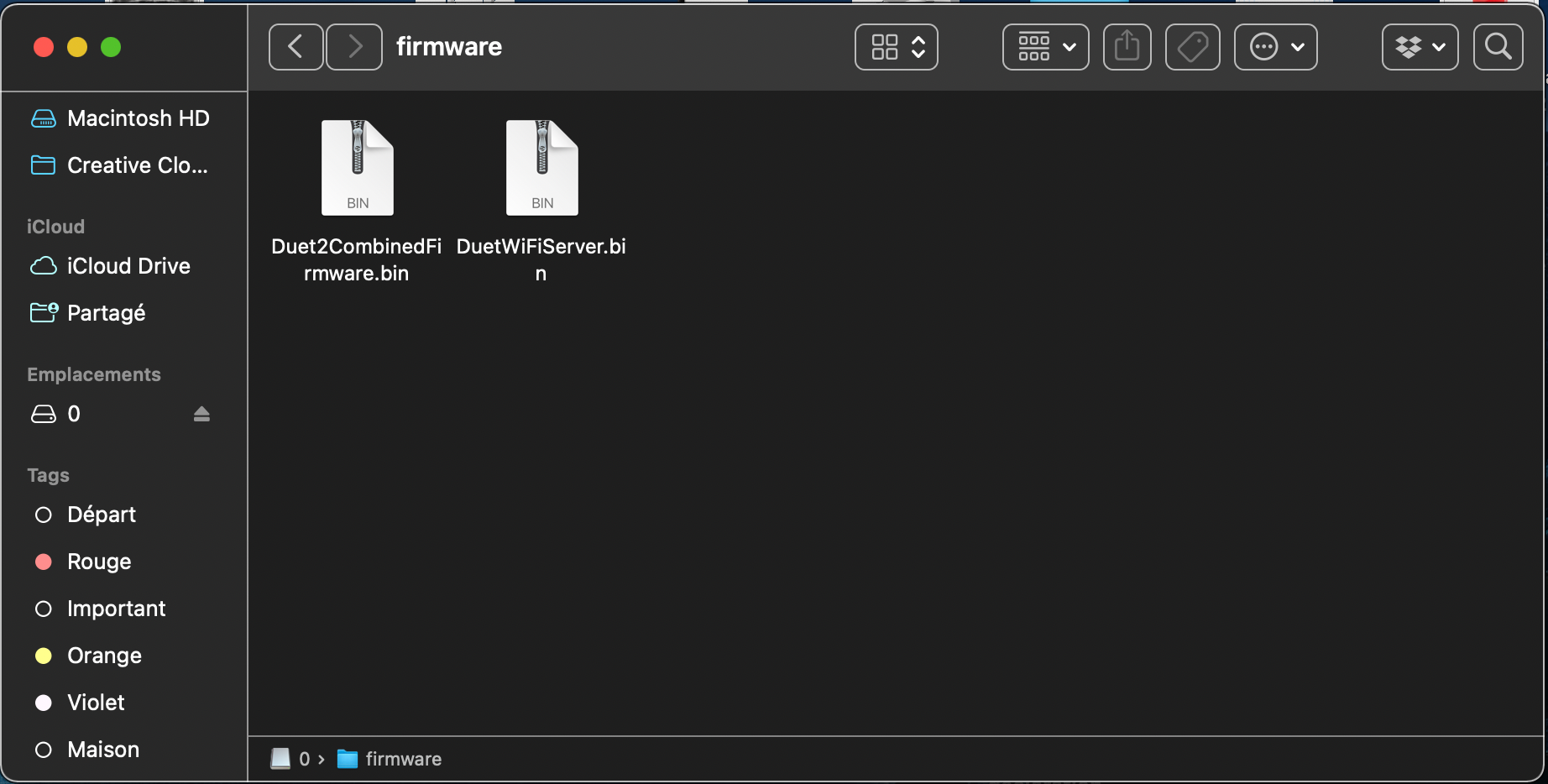
-
@jay_s_uk I have also change the name of the sd card "0" after to receive the message from pronterface. Before the SD card named "WORKBEE"
-
@darkcolman you're on 3.4.1 so theres no need to send M997 S0 (as that updates the mainboard firmware, which is already up to date) you just need M997 S1.
you also don't need to change the name of the SD card. 0:/ is the name internally used by RRF to identify the sd card slot in the board
-
@jay_s_uk on the picture, I've done as well the command M997 S1. the file is not found easer. And it's been placed in the good subflle at the beginning with the correct name
-
@darkcolman what format is the SD card?
-
@jay_s_uk FAT 32
-
@darkcolman post an output of M122
-

