DUET 2 Wifi, DIAG Led is constantly ON, no respond from terminal
-
@darkcolman putting the firmware on the SD card does not flash the firmware onto the board. See the link in my previous post for flashing firmware to a board where the firmware has been erased.
Ian
-
@droftarts and @jay_s_uk
I have followed the fallback procedure #2.
I'm on Mac, so I've downloaded and run Pronterface but still, it can see the 'usbmodem1201' but can't go further than "connecting...". I can't have any access.So I've continued and install Bossa but it's crashing instantly.
I've done some research and I needed to install home-brew to make it work.
That what I've done, I've install wget and wxwidgets and it's still not working ... Maybe because I've have an M1 computer .Let me know what I've done wrong ...
Thank you for your help, I really appreciate
Jeff
-
@darkcolman i'm not sure bossa has M1 support. i believe @droftarts is a mac user so should be able to help further
-
@darkcolman Ah, you are on an M1 Mac. Unfortunately, Bossa (with the user interface) hasn't been compiled for M1 or M2 Macs. Fortunately bossac, the command line version, has been tested and does work. Grab (if you haven't already) the latest release from https://github.com/shumatech/BOSSA/releases/latest which should be
bossa-1.9.1.dmg. Open it and you should be presented with: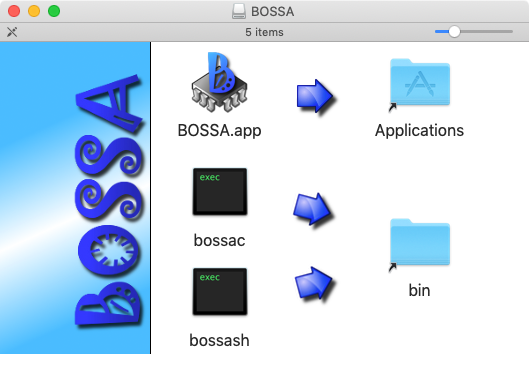
Drag the 'bossac' icon to the 'bin' folder. This installs the bossac command line utility. You can eject the bossa.dmg file after this.
Open a Terminal window (usually in Application > Utilities > Terminal ). In the Finder, find the folder where the firmware is downloaded. In the Terminal windows, type
cd(with a space after) and then drag the folder that contains the firmware onto the terminal window. It should fill in the rest of the 'cd' (change directory) command. Press return. The Terminal window should now be in the directory with the firmware files. Typels(list directory) to see the files in the folder, check that 'Duet2CombinedFirmware.bin' is there.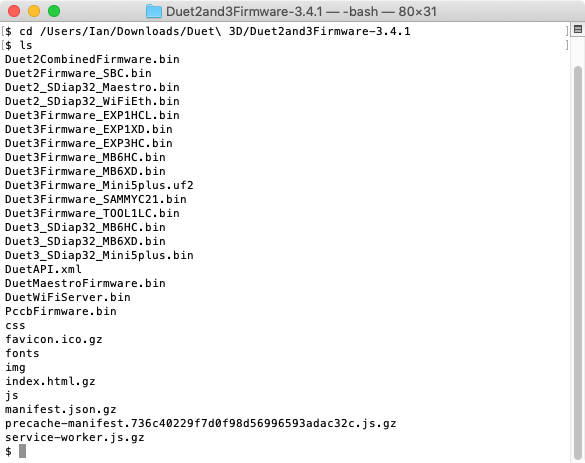
Plug in your Duet, and check the USB port name by sending
ls /dev/tty.*
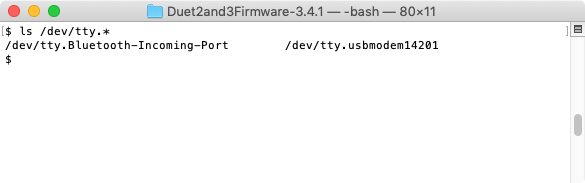
Mine is '/dev/tty.usbmodem14201', but yours is probably 'usbmodem1201'. Now run the bossac command, using your USB port name:
bossac -e -w -v -b -R -p /dev/cu.usbmodem1201 Duet2CombinedFirmware.bin
This should erase the flash memory (-e parameter), write the new firmware (-w), verify the firmware (-v), set the boot flag (-b), and reset the Duet (-R). -p sets the port to use.
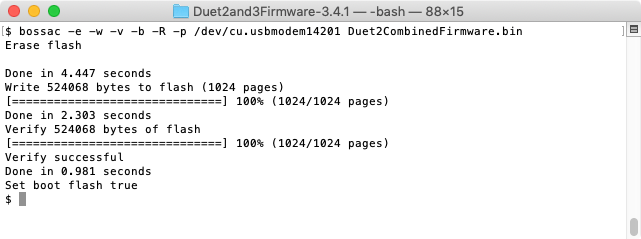
If it doesn't find the Duet, check you put the port name in correctly, and erase the firmware (put a jumper on the ERASE pins), press the reset button on the Duet, remove the jumper.
If it doesn't find the firmware .bin file, check you are in the correct directory.
Hopefully your Duet will be up and running again.
Ian
-
@droftarts is this added to the instructions? might be worth it under the mac section if not
-
@jay_s_uk It is mentioned, but very briefly. I'll update it with a note for M1 and M2 Macs, and update my post here: https://forum.duet3d.com/post/103234
As far as I'm aware, no macOS version of bossa/bossac will flash the Duet 3 mainboard 6HC (and probably not the 6XD as well), including the @MartinNYHC version. @chrishamm has been looking at it, but hasn't worked out why.
Ian
-
@droftarts @jay_s_uk it works ! the duet 2 is back ! Big thanks for that !
I can talk with the board through Pronterface ! But I still have some issues ...So I have sent an M115 and the firmware 3.4.1 seems to be in the duet.
So I have followed the back procedure number 1.
I have sent a M997 S0 and M997 S1 and the app can't find the file on the SD card ...

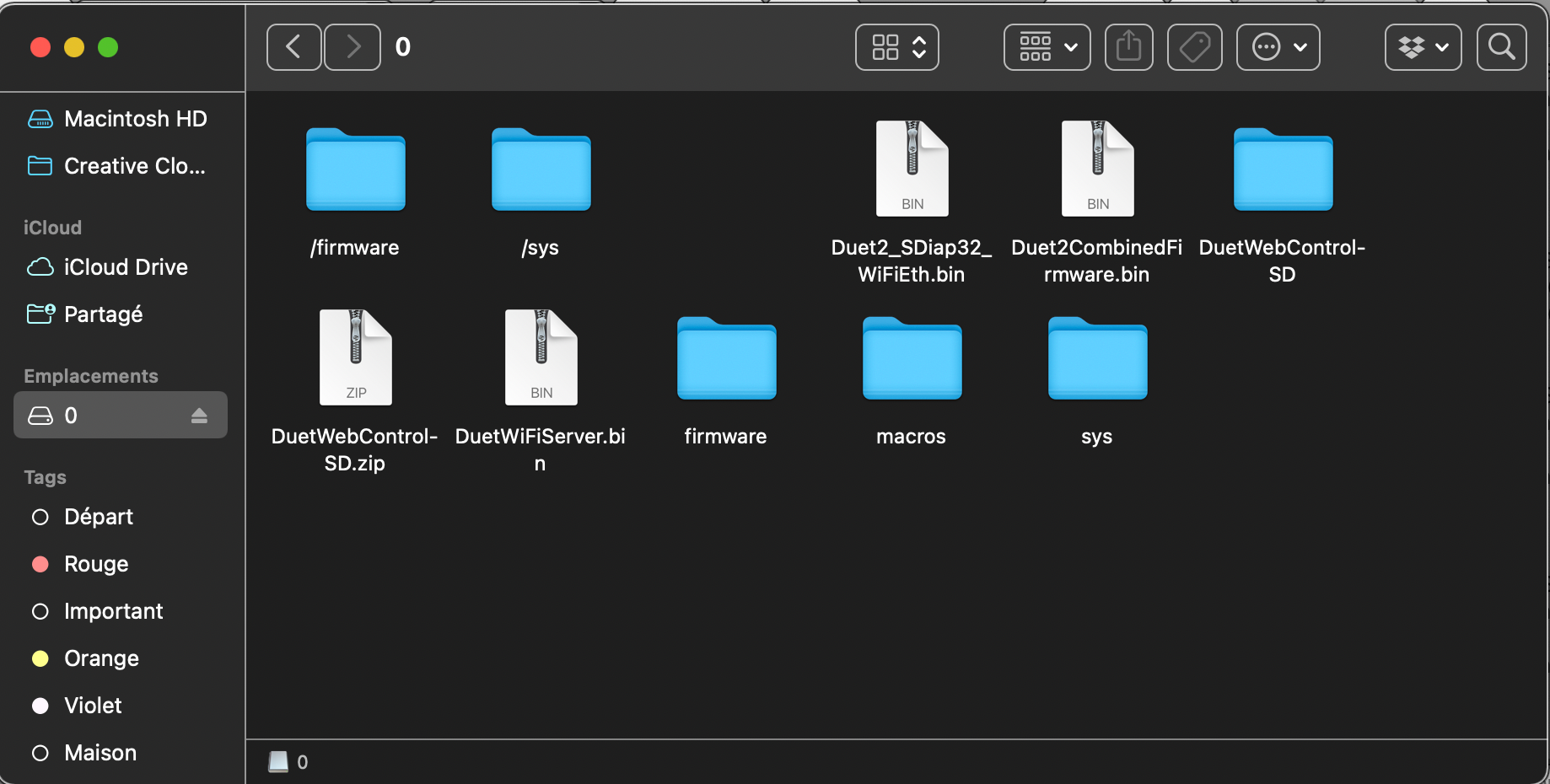
I have tried different types of name of subfile ( all the bin files are in each subfolder ) but the app can't find any bin file ...
What have I done wrong again ?Thank you
Jeff
-
@darkcolman the DuetWifiServer.bin file needs to be in the firmware folder (no leading /)
-
@jay_s_uk I have already Done this
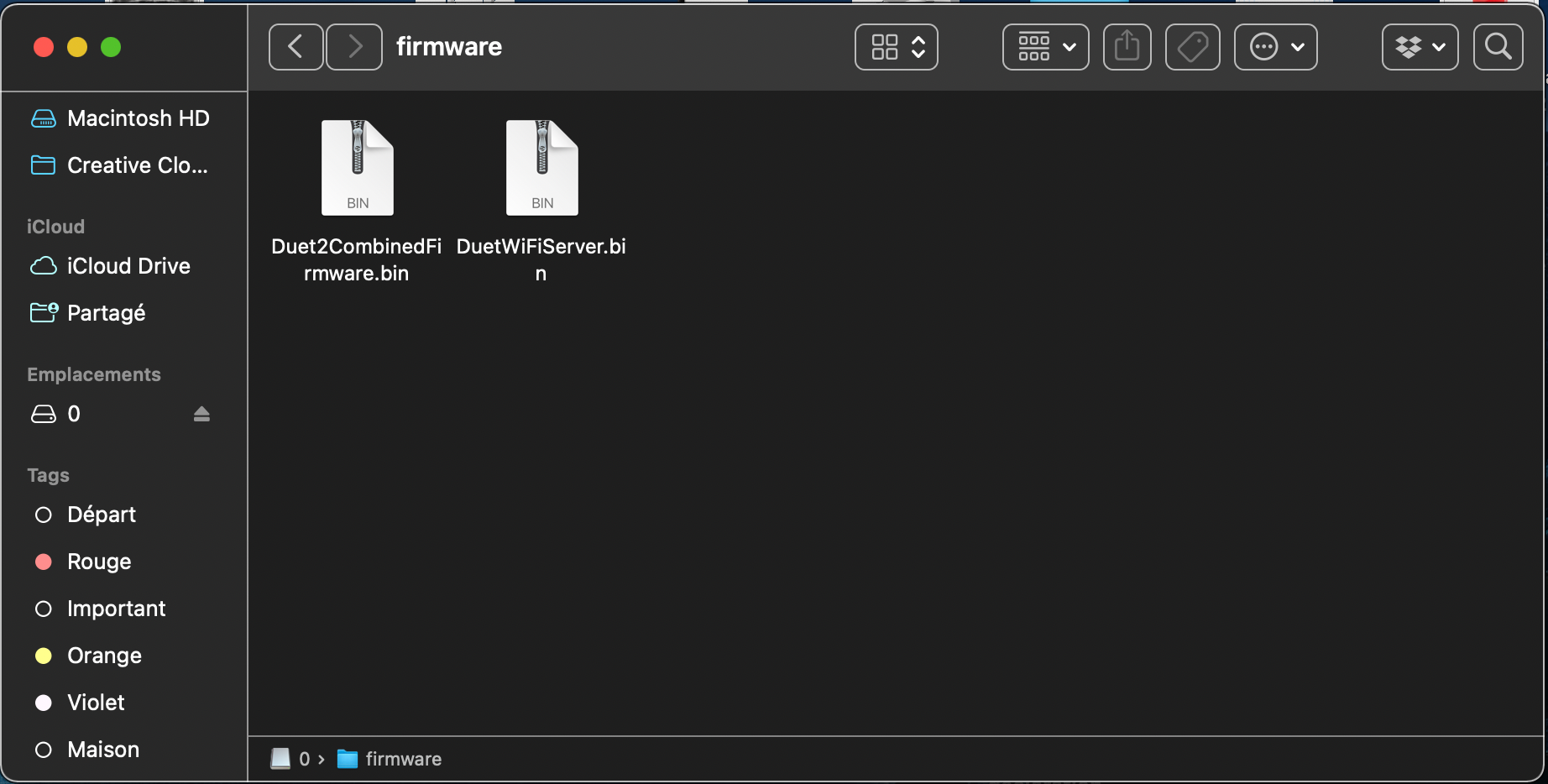
-
@jay_s_uk I have also change the name of the sd card "0" after to receive the message from pronterface. Before the SD card named "WORKBEE"
-
@darkcolman you're on 3.4.1 so theres no need to send M997 S0 (as that updates the mainboard firmware, which is already up to date) you just need M997 S1.
you also don't need to change the name of the SD card. 0:/ is the name internally used by RRF to identify the sd card slot in the board
-
@jay_s_uk on the picture, I've done as well the command M997 S1. the file is not found easer. And it's been placed in the good subflle at the beginning with the correct name
-
@darkcolman what format is the SD card?
-
@jay_s_uk FAT 32
-
@darkcolman post an output of M122
-
-
@jay_s_uk weird, the SD card seems not detected ...
I can say that when it's fully inserted, I can hear a faint click and when I push again, it release the SD card.
and all pins seems okay to me -
@darkcolman that was my guess that the sd card wasn't being detected. I would reformat the sd card using the sd card formatter and start again https://www.sdcard.org/downloads/formatter/
or try another sd card
if that doesn't work, tryM39and see what it reports -
If the steps provided by Jay don't get it working there may be a problem with the SD card slot. Could you provide some close up photos of the slot and it's soldering?
-



