What tricks have you found to reduce seam bumps?
-
I am wondering what settings to tweak to reduce oddities at the seam line. I have tweaked pressure advance but I still get a bit of a blip/bump and am not quite sure how to reduce that. There are a lot of potential settings that could affect this but I rather not screw with everything when somebody might have a magic answer.
What kind of outer wall wipe distance do you use (I am currently at zero) -
Here is a picture of what I am talking about:

The seam was moved away from the corner to show off the issue. It is not an outward bump and it's not really an inward bump, it's just an oddity.
I do not know off hand if I am doing inner wall first or outer wall first but the oddity is happening on both sides.
This is PLA at 190C, 100% cooling, 70 mm/sec wall speed. -
@jens55 I chose a slicer that just does better z seams out of the box for me (kiri:moto in my case).
-
@jens55
comparing my Delta and CoreXY, I can say that the lightning fast Z-axis of the delta helps alot to reduce seam. The CXY bed has ballscrews which would need a powerful stepper (Maestro driver current is the limit for mine) to move nearly as fast in Z-direction.There's also a difference between outer wall first/inner wall first.
But for some reason it's contradicting my theory:put the layer change where it can't be seen. When I use outer first, I'd expect the print would just do the outer wall, then move to inner wall(s) and layer change after infill is done.
But that put's the startingpoint of the new layer to the outer wall after a travel move and more or less oozing time. So travel speed and wipe@layer change has an influence.
The seam looks better when I do inner first followed by outer wall then infill + retraction + level changeOthers might have found different solutions, depending on the strength or weaknesses of their printer-setups. (retraction, pressure advance, jerk settings, ringing, filament temp a.s.o.)
//edit No4
While writing this I figured I misinterpreted the reason for a bad seam. In fact it's the startingpoint of the new layer that messes with the seam. At least more than layer change does.
Thanks @jens55 for bringing up the question
-
@jens55
Hi jens , as you say there are tons of setting to dig in, and... you can't escape !
Unfortunately for me too is almost impossible for now to remove totally the seam in any complicated printed part. I use Cura because offer lots of setting to try for solve this issue. But I experienced that any part have his own settings. (and , as also lampe say, it depend on the hardware you have)
In your case is not matter of PA , the problem is more severe.
Maybe you have already tried but for me the only solution for the best compromise is to set everything to zero (in Cura I mean , coasting , extra prime after retraction, outer wipe wall distance , reduce at minimum any overlap , disable combing , etc) and start to use one setting at one and see the result. . If you don't have overhang to be printed you can try the outer wall before the inner one (should push the overlap more inside instead outside).
And... the speed factor is really relevant. Is obvious that your printer can't sustain very well that speed (acceleration too maybe). You can see the vertical wobbling banding , also in the corner.
The layer height emphasize this sort of issue. The pressure in the nozzle is much more than in lower layers so if some ugly stuff happen they are even worse.
Your seam is really ugly so I suppose that the nozzle make some movement it should not. (becasue the settings of the slicer)
I tried to use an empty test cube 4x4cm (2mm wall with the 0.4 nozzle) for understand how my printer act the best. I have a delta , in a couple of day will arrive the new carbon fiber bars 1cm tick and I'll check the differences but in any case will be complicated found the right settings.
I hope that with the coreXY I'll mount will be easier (because the rigidity of the structure). -
@o_lampe
For me is too fast (the last layer is a wave) and there is some bad setting in the slicer too that make the stuff even uglier (is clearly visible the overlap of the lines that jump out) . -
@giostark, it's funny that you mention first layer issues - it is actually printed at half speed or 35 mm/s. Also, I think my current print quality (other than the seam) is pretty good (relatively speaking)
I guess I could try printing the outer layer at half speed (35 mm/s) and see what happens. -
@oliof said in What tricks have you found to reduce seam bumps?:
@jens55 I chose a slicer that just does better z seams out of the box for me (kiri:moto in my case).
I tried to set up Superslicer but so far I have not managed to break through the confusion of this new slicer and how it is used. I have used Cura from day one and I must admit that I am very lost. It will require a few more pushes for me t break through the fog

-
@jens55
Sorry , where I mentioned the first layer?
In the first layer (the top one), lines are squished when they change directions but are spaced in the middle. Also this is not regular. (apart that you have top/bottom thickness set to zero and a lower infill than 100% - are you using zig-zag infill?).
You can see the strange overlap (in the seam) even at the first layer when lines change. There is too much material in the seam that go till the inside of the part.
I mentioned the last layer (the one at the bottom of the picture) as wave also if it is visible sins the second layer (from the top).
On the right side the print seems pretty good. But there are some adjustment to make for remove those last artifacts. (overlap and maybe wave). -
-
@giostark, the wave is part of the printer frame oscillations in my opinion and I am not expecting to solve that issue with this ptinter.
The squishing of the lines at the edges is normal as the lines are connected and there is extra material deposited. The part of the first layer that isn't normal is that there are alternating wide and narrow spaces between the lines of material laid down. This has been an issue since day one though. I could also adjust the first layer to give me less empty space but overall and for this printer this is a good print.
How would you suggest to go about reducing the material put into the seam? -
Never standstill. Be quicker than the ooze. Quick retraction, quick z moves, quick travel moves, optimized jerk, and jerk policy 1 (M566 P1) to allow jerk between print and non print moves. At that point pressure advance. Inner walls > outer walls > infill helps to hide them a bit as well.
-
@jens55
ok about what you say for the oscillations.
For the deposit I'll change also there some settings but there are too much variables for allow me to say something.
Your blobs are not just blobs for too much deposit , they have also overlap.
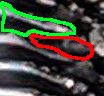
I'm not skilled enough for tell you to change one parameter in the slicer that will solve the issue.
For my self I tried to zero more or less all the parameter in Cura and tried to print the cube, than after the inspection of the printed part, I raised or lowered some setting value and reprint. (is enough print just some layers , not the entire cube walls , ugly stuff will be soon visible and you can stop the print)
The mess is that what is right for layer height 0.3 is not valid for 0.1. (at least on my printer).
Or what is valid for one speed is not good for faster speed.
Hope the bunch of suggestion and impression will help you to understand what happen at your printer. -
@jens55
An example of what I'm saying about the attempts.
Those two cube have ALL the setting equal apart one , the "line width". With the nozzle 0.6 Cura produce 3 lines for the 2mm wall thickness. Inner and outer wall have regular width BUT the inner line is thicker. Cura is able to produce the part on the left. Horrendous as you can see.
Moving the line with to 0.5 (always with the 0.6 nozzle) Cura generate 4 lines of 0.5 and come printed the part on the right. Almost perfect.
So , to say exactly what to do in your case is complicated. But I would be happy to help if possible.

-
@giostark, wow, I would have never suspected that .... and for that matter I don't understand it ... but there it is in black and white.
With a line width of 0.6 mm and three lines that is a total of 1.8 mm so Cura 'fills out' the missing 0.2 mm on the inner line. Seems perfectly normal and I would likely spend the next month changing Cura settings to figure out why it does that. There are some settings for filling and thin lines and the like. That still doesn't change my utter disbelief of what is happening ....
I tend to run line widths of nozzle diameter or slightly larger. Under normal circumstances, with a 0.6 mm nozzle I would likely run 0.7 mm line width. I presume that would result in an inner, an outer and a thin filler line in the middle but that is where this kind of finish would actually make sense. -
@jens55
line width and part strength go together. If you want strong parts go for wider_than_nozzle width, but Not for outer wall.it takes a whole spool of filament to dial in a new printer is what I've learned. Same for a new slicer, probably...
-
@giostark what happens if you set linewidth to 0.65?
-
@oliof
More or less same ugly stuff. Not being a multiply of the wall thickness happens blobs and/or gaps. Cura is an amazing program but have several limitation and is necessary to know them for not lose ages in attempts.
Probably there are way to compensate all those things but still I have not put in enough time for make the things better.
Ex:
Same settings apart 2 of them.
This conveyor printed at 0.25 layer height and 0.5 (on 0.6 nozzle) come good enough apart the damn seams (I didn't had the right settings because I never printed this part before)

This other part instead come print at 0.3 layer height and 0.65 line width and ugly staff happen (I tried this for speed up the print) .


Both the part I designed have 4mm wall thickness. So now I can expect that some ugly stuff can happen if the wall are not multiply of the line witdh. Maybe if I would be able to fix the walls will come ugly the infill haha. Such a trap !
-
@giostark ugly infill is most often not an issue as long as it stays in place and doesn't push onto the walls.
-
Ultimaker does provide a decent amount of guidance on what their (basic) settings do. https://support.ultimaker.com/hc/en-us/sections/360003548619-Print-settings
And there is a plugin that gives even more info as popups within the app.
Narrow walls have always been one of it's biggest weaknesses. They do suggest altering the line width such that an even number of lines will fit within the wall. It does a terrible job on it's own. If you don't wnat to set a smaller or larger line width for the entire part you can use modifier meshes to change it for only the sections of the model that require it, but that takes some additional setup.
Slic3r has much better gap fill detection. Hopefully the new Cura slicing engine with variable line width will make this a non-issue soon.